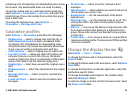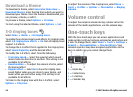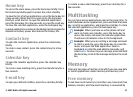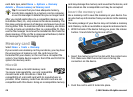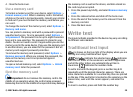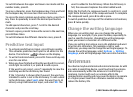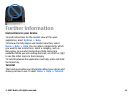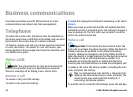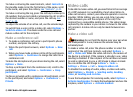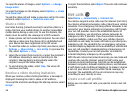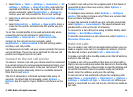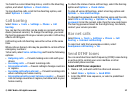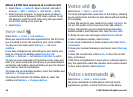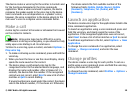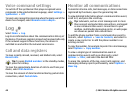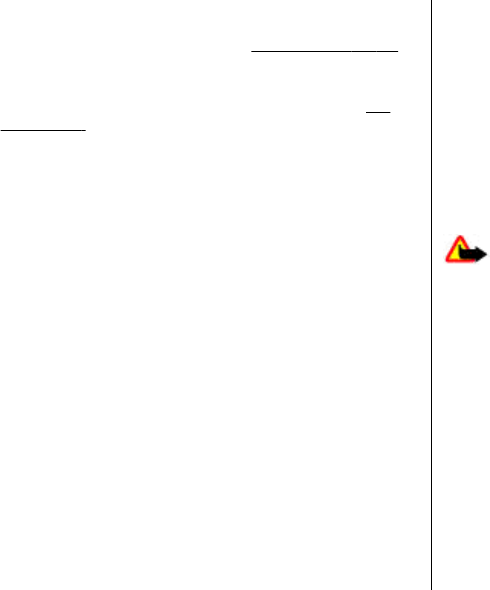
To make a call using the saved contacts, select Contacts in
the standby mode. Enter the first letters of the name, scroll
to the name, and press the call key.
See "Contacts", p. 41.
To make a call using the log, press the call key to view up to
20 numbers that you last called or attempted to call. Scroll to
the desired number or name, and press the call key.
See
"Log", p. 40.
To adjust the volume of an active call, use the volume keys.
To switch from a voice call to a video call, select Options >
Switch to video call. The device ends the voice call and
makes a video call to the recipient.
Make a conference call
1. To make a conference call, enter a participant's phone
number, and press the call key.
2. When the participant answers, select Options > New
call.
3. When you have made a phone call to all the participants,
select Options > Conference to merge the calls into a
conference call.
To mute the microphone of your device during the call, select
Options > Mute.
To drop a participant from the conference call, scroll to the
participant, and select Options > Conference > Drop
participant.
To discuss privately with a conference call participant, scroll
to the participant, and select Options > Conference >
Private.
Video calls
To be able to make a video call, you need to be in the coverage
of a UMTS network. For availability of and subscription to
video call services, contact your network operator or service
provider. While talking, you can see a real-time, two-way
video between you and the recipient of the call, if the
recipient has a compatible mobile phone. The video image
captured by the camera in your device is shown to the video
call recipient. A video call can only be made between two
parties.
Make a video call
Warning: Do not hold the device near your ear when
the loudspeaker is in use, because the volume may be
extremely loud.
To make a video call, enter the phone number or select the
recipient of the call from Contacts, and select Options >
Call > Video call. When the video call starts, the camera of
the device is activated. If the camera is already in use, video
sending is disabled. If the recipient of the call does not want
to send a video back to you, a still image is shown instead.
You can define the still image in Menu > Tools >
Settings > Phone > Call > Image in video call.
To disable the sending of audio, video, or video and audio,
select Options > Disable > Sending audio, Sending
video, or Sending aud. & video.
To use the loudspeaker for receiving audio, select Options >
Activate loudspeaker. To mute the loudspeaker and use the
earpiece, select Options > Activate handset.
© 2007 Nokia. All rights reserved. 33