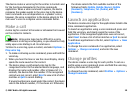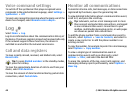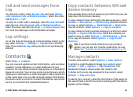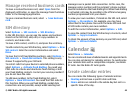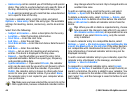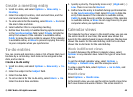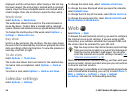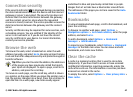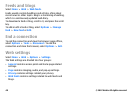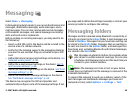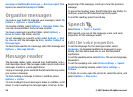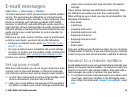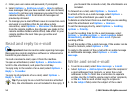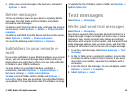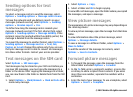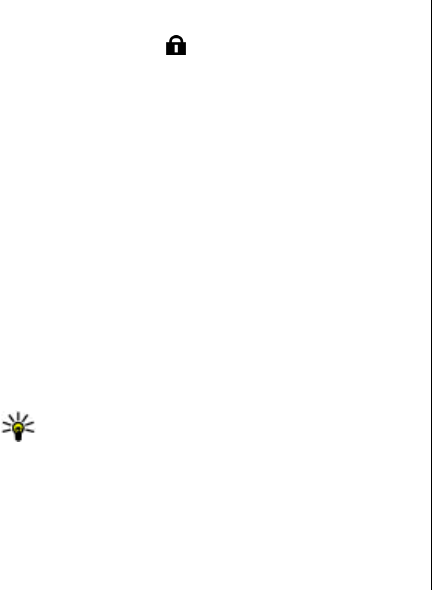
Connection security
If the security indicator ( ) is displayed during a connection,
the data transmission between the device and the internet
gateway or server is encrypted. The security icon does not
indicate that the data transmission between the gateway
and the content server (or place where the requested
resource is stored) is secure. The service provider secures the
data transmission between the gateway and the content
server.
Security certificates may be required for some services, such
as banking services. You are notified if the identity of the
server is not authentic or if you do not have the correct
security certificate in your device. For more information,
contact your service provider.
Browse the web
To browse the web, select a bookmark or enter the web
address manually, and select Go to. Use only services that you
trust and that offer adequate security and protection against
harmful software.
Tip: When you start to enter the address, the addresses
of the pages you have previously visited that match
your input are displayed. To open a page, scroll to its
address, and press the scroll key.
To move on a web page, use the scroll key, which is shown
as a pointer on the page. When you move the pointer over a
link, the pointer changes into a hand. Press the scroll key to
open the link. On a web page, new links usually appear
underlined in blue and previously visited links in purple.
Images that act as links have a blue border around them.
The addresses of the pages you visit are saved in the Auto.
bookmarks folder.
Bookmarks
To view a bookmarked web page, scroll to the bookmark, and
press the scroll key.
To browse to another web page, select Options >
Navigation options > Go to web address, enter the page
address, and select Go to.
To add a bookmark, select Options > Bookmark
manager > Add bookmark.
To organise your bookmarks, select Options > Bookmark
manager in the Web main view. You can move and edit
bookmarks, and create new folders.
Clear the cache
A cache is a memory location that is used to store data
temporarily. If you have tried to access or have accessed
confidential information requiring passwords, empty the
cache after each use. The information or services you have
accessed are stored in the cache.
To empty the cache, select Options > Clear privacy data >
Clear cache.
© 2007 Nokia. All rights reserved. 47