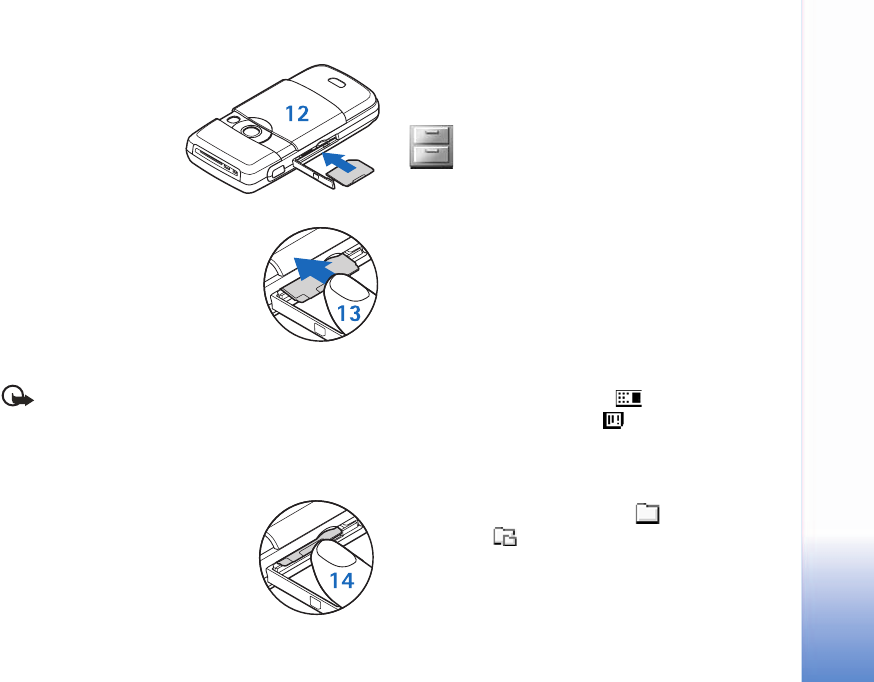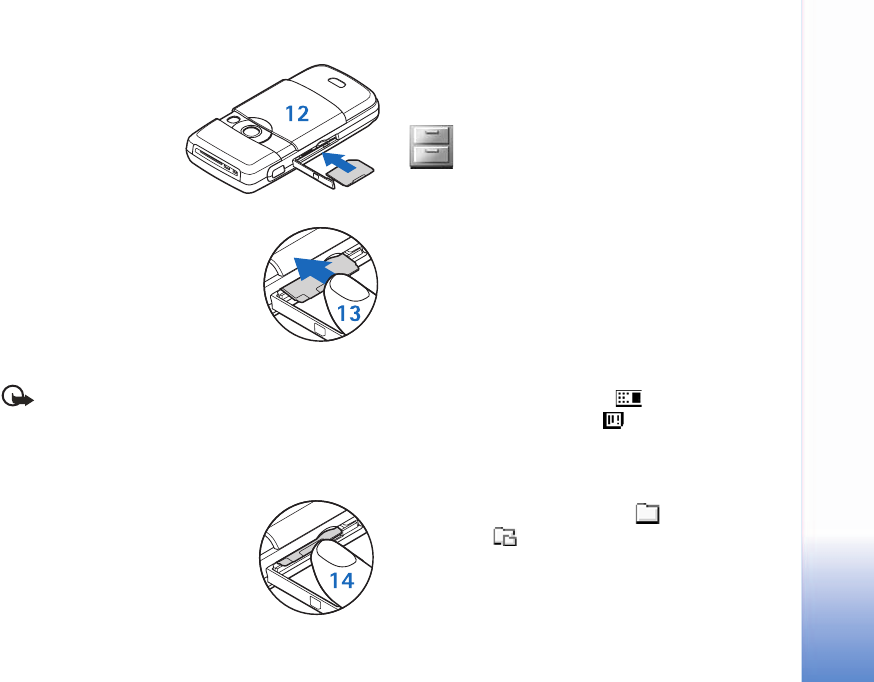
Your phone
13
2 Insert the memory card
in the slot (2). Make
sure that the bevelled
corner is facing
towards the base of the
phone and that the
contact area on the
card is facing down.
3 Push the card in (3). You can
hear a click when the card locks
into place.
4 Close the door. You cannot use the
memory card if the door is open.
Eject the memory card
Important: Do not remove the memory card in the
middle of an operation when the card is being
accessed since this may damage the memory card
as well as the device, and data stored on the card
may be corrupted.
1 Open the door of the memory
card slot.
2 Press the memory card to release
it from the slot.
3 Remove the memory card. If your phone is switched on,
press OK.
File manager
Many features of the phone use memory to store data.
These features include contacts, messages, images, ringing
tones, music, calendar and to-do notes, documents, and
downloaded applications. The free memory available
depends on how much data is already saved in the phone
memory. You can use a memory card as extra storage
space. Memory cards are rewritable, so you can delete and
save data on a memory card.
To browse files and folders in the phone memory or on a
memory card (if inserted), select Menu > Tools > File
mgr.. The phone memory view ( ) opens. Scroll right to
open the memory card view ( ).
To move or copy files to a folder, simultaneously press the
edit and scroll keys to mark a file, and select Options >
Move to folder or Copy to folder.
The icons in File mgr. are a folder ( ), and a folder with
a subfolder ( ).
To find a file, select Options > Find and the memory from
which to search, and enter a search text that matches the
file name.