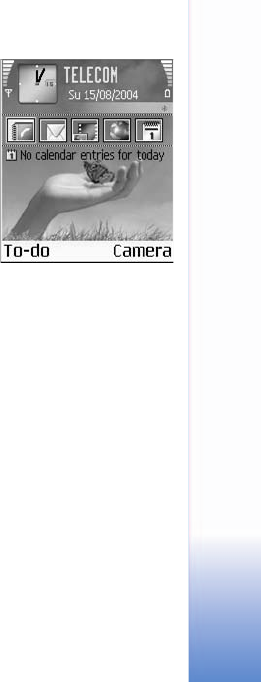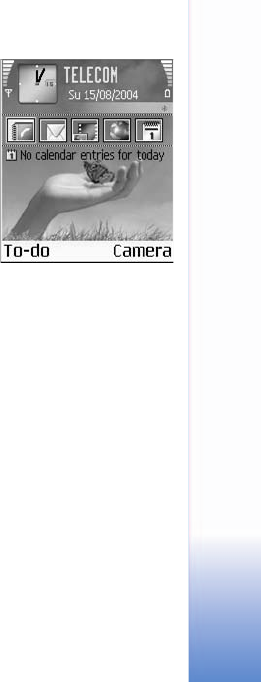
Personalize your phone
25
To edit themes, scroll to a theme, and select Options > Edit
to change the following options:
Wallpaper—The image to be shown as a background image
in the standby mode.
Color palette—The colors used on the screen.
Screen saver—The screen saver type: date and time or a
text you have written yourself.
Image in 'Go to'—The background image for the Go
to application.
To restore the selected theme back to its original settings,
select Options Restore orig. theme when you edit a theme.
Active standby mode
Use your standby display for fast access to your most
frequently used applications.
Some shortcuts may be permanent, and you are not able to
change them.
To set the active standby mode on, select Menu > Tools >
Settings > Phone > Standby mode > Active standby, and
press the scroll key.
The active standby display
is shown with default
applications across the top of
the screen, and calendar,
to-do, and player events
listed below.
Select an application
or event.
The standard scroll key
shortcuts available in the
standby mode cannot be
used when the active standby mode is on.
1 To change the default applications shortcuts, select
Menu > Tools > Settings > Phone > Standby mode >
Active standby apps., and press the scroll key.
2 Highlight a shortcut to an application, and select
Options > Edit.
3 Select a new application from the list, and press the
scroll key.