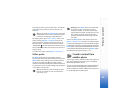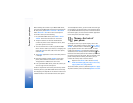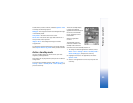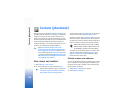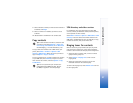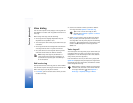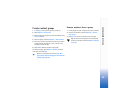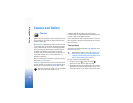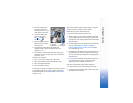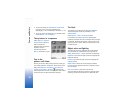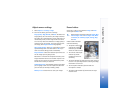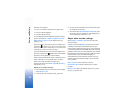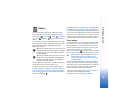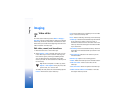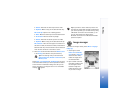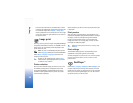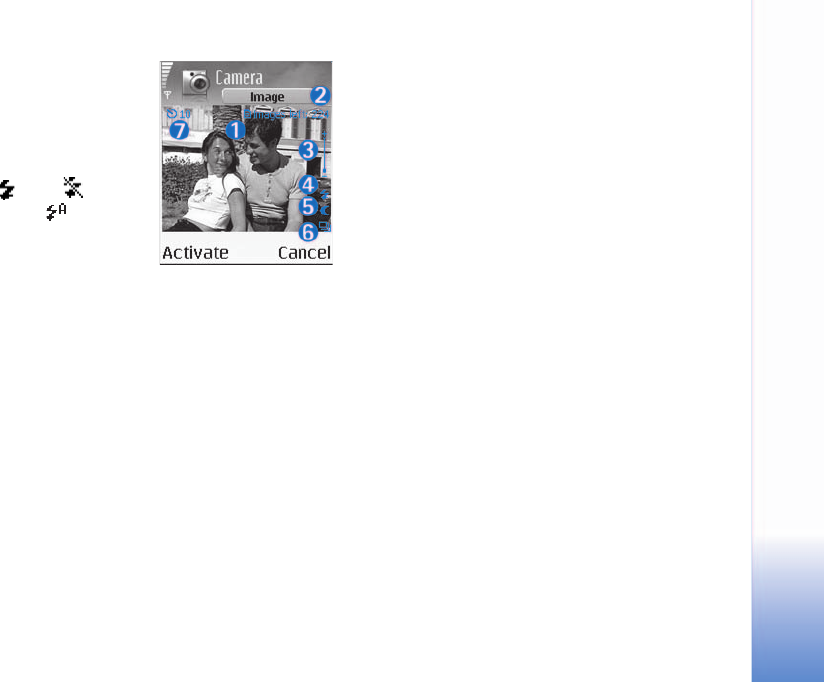
Camera and Gallery
31
• The zoom indicator (3)
shows the zoom level.
Scroll up to zoom in, and
scroll down to zoom out.
• The flash indicator (4)
shows if the flash is
On (), Off (), or
Automatic .
• The night mode indicator
(5) shows that the night
mode is active.
• The sequence mode indicator (6) shows that
sequence mode is active. See "Take pictures in a
sequence," p. 32.
• The self-timer indicator (7) shows how much time is
left before a picture is taken. See "You in the picture—
self-timer," p. 32.
Shortcuts are as follows:
• Press 1 to activate or deactivate night mode.
• Press 4 to activate or deactivate sequence mode.
• Press 3 to adjust brightness.
• Press 6 to adjust contrast.
To take a picture, press the middle of the scroll key. Do not
move the phone before the image is saved. The image is
saved automatically in the Images folder of Gallery. See
"Gallery," p. 35.
Saving the captured image may take longer if you have
changed the zoom, lighting, or color settings.
While taking a picture, follow these tips:
• Use both hands to keep the camera still.
• To take images or record video in a dark environment,
use the night mode. If you are using the night mode,
the exposure time is longer and the camera needs to be
kept still longer.
• To make lighting and color adjustments before taking
a picture, select Options > Adjust > Brightness,
Contrast, White balance, or Color tone. See "Adjust
color and lighting," p. 32.
• The quality of a zoomed picture is lower than that of a
nonzoomed picture, but the image remains the same
size. You may notice the difference in image quality if
viewed on a PC.
• Camera goes into battery saving mode if there are no
key presses within a minute. To continue taking
pictures, press the middle of the scroll key.
After the image has been taken, follow these tips:
• If you do not want to keep the image, press clear.
• To return to the viewfinder to take a new picture, press
the middle of the scroll key.