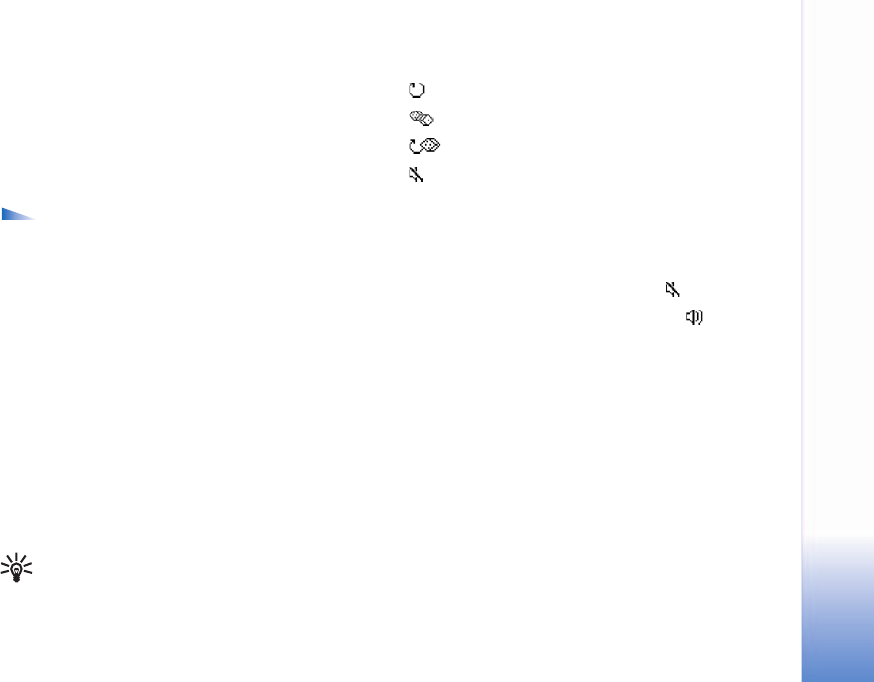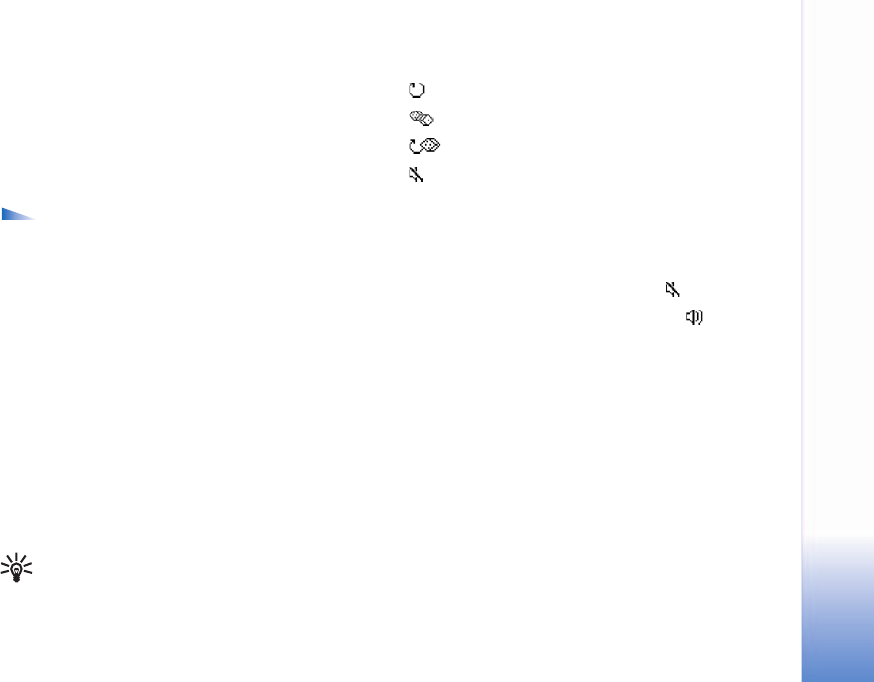
Imaging
39
RealPlayer supports files with extensions such as .aac,
.awb, .m4a, .mid, .mp3, and .wav. However, RealPlayer does
not necessarily support all file formats or all the variations
of file formats. For example, RealPlayer will attempt to
open all .mp4 files, but some .mp4 files may include
content that is not compliant with 3GPP standards and,
therefore, is not supported by this phone.
Options in RealPlayer when a clip is selected are
Play, Play in full screen or Continue, Continue in full
scr.; Stop, Mute or Unmute, Clip details, Send,
Settings, Help, and Exit.
Play video or sound clips
1 To play a media file stored in phone memory or on the
memory card, select Options > Open and select:
Most recent clips—To play one of the last six files played
in RealPlayer.
Saved clip—To play a file saved in Gallery. See "Gallery,"
p. 35.
Mem. card sound clips—To play files saved on the
memory card.
2 Scroll to a file, and press the scroll key to play the file.
Tip! To view a video clip in full screen mode,
press 2. Press it again to change back to normal
screen mode.
Icons for settings options in RealPlayer are as follows:
Repeat—video and audio
Random—audio only
Repeat and random—audio only
Loudspeaker muted—video only
Shortcuts during play are as follows:
• To fast forward, scroll up.
• To rewind through the media file, scroll down.
• To mute the sound, scroll left until is displayed.
• To turn on the sound, scroll right until is displayed.
Stream content over the air
Many service providers require you to use an Internet
access point (IAP) for your default access point. Other
service providers allow you to use a WAP access point.
The access points may be configured when you first start
your phone.
Contact your service provider for more information.
In RealPlayer, you can only open an rtsp: // URL address.
However, RealPlayer will recognize an http link to a
.ram file.