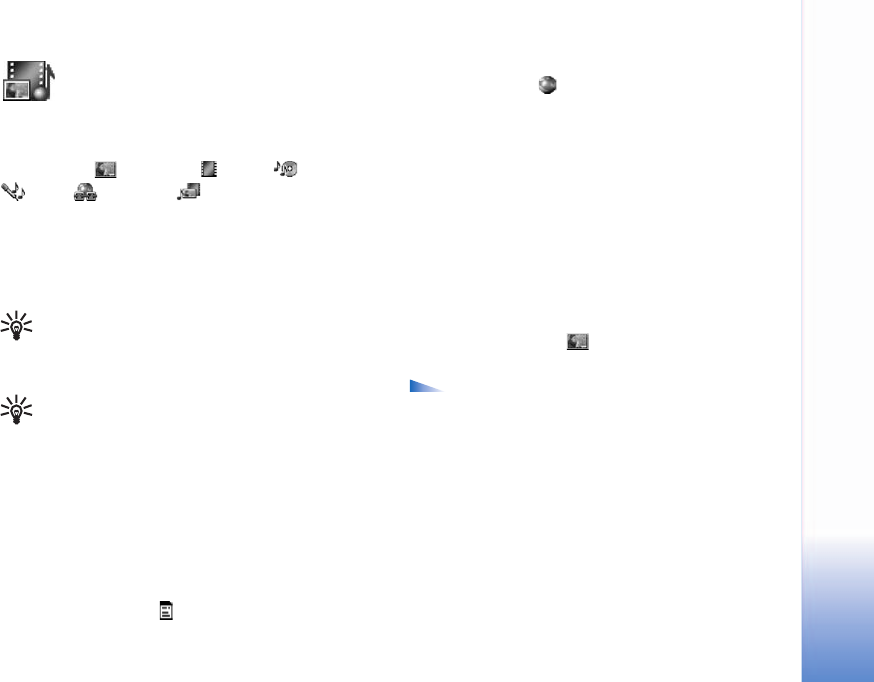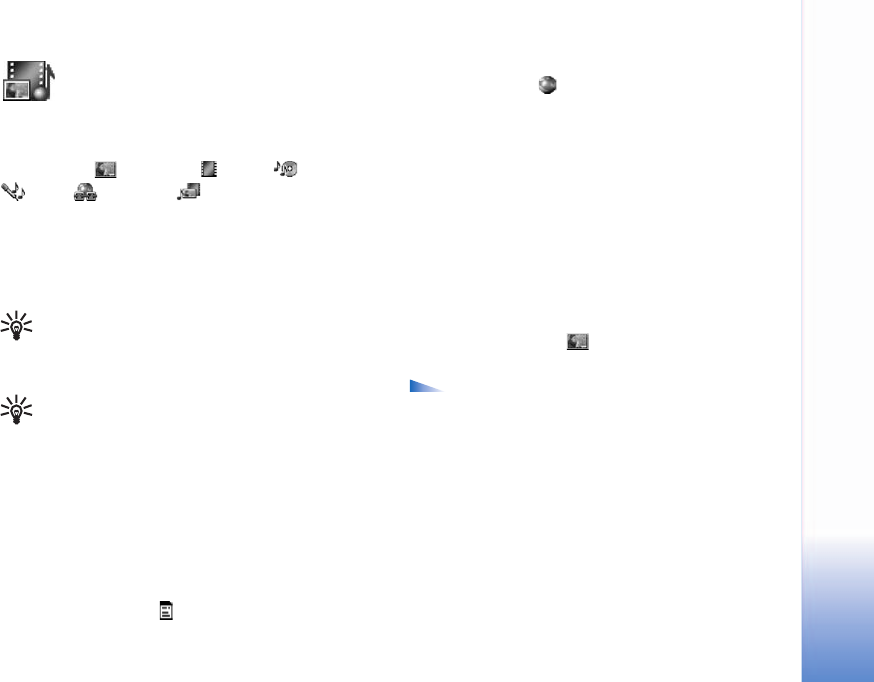
Camera and Gallery
35
Gallery
To store and organize your images, video clips, tracks,
sound clips, links, and .ram files, select Menu > Gallery.
Select Images , Video clips , Tracks , Sound clips
, Links , or All files , and press the scroll key to
open it.
You can browse, open, and create folders and mark, copy,
and move items to folders. Sound clips, video clips, .ram
files, and streaming links are opened and played in
RealPlayer™, see p. 38.
Tip! You can transfer images from your phone to a
compatible PC with Nokia Phone Browser available
in Nokia PC Suite. See the CD-ROM, if supplied in
the sales package.
Tip! You can transfer music files from your phone
to your memory card with Nokia Audio Manager
available in Nokia PC Suite. See the CD-ROM, if
supplied in the sales package.
Press the scroll key to open a file or a folder. Images open
in the image viewer. See "View images," p. 35.
To copy or move files to the memory card or to phone
memory, select a file and Options > Organize > Copy to
memory card or Move to memory card or Copy to phone
mem. or Move to phone mem.. Files stored on the memory
card are indicated with .
To download files into one of Gallery’s main folders using
the browser, select , Graphic downls., Video downlds.,
Track downlds., or Sound downlds.. The browser opens, and
you can select a bookmarked site from which to download.
To search for a file, select Options > Find. Start to enter a
search string (for example, the name or date of the file you
are searching). Files that match your search are shown.
View images
Pictures taken with Camera are stored in Gallery. Images
can also be sent to you in a multimedia message, as an
e-mail attachment, or through a Bluetooth connection.
To view a received image in the gallery, you must save it
in the phone memory or on a memory card.
Open the Images folder in Gallery to start the image
viewer, select an image, and press the scroll key to view it.
Options when viewing an image are Send, Set as
wallpaper, Rotate, Zoom in or Zoom out, Full
screen, Delete, Rename, View details, Add to 'Go
to', Help, and Exit.
To zoom an image, select Options > Zoom in or Zoom out.
You can see the zooming ratio at the top of the display.
The zooming ratio is not stored permanently. To move the
focus when you are zooming an image or viewing an
image in full screen mode, use the scroll key.
To see more of the image, select Options > Full screen.
The panes around the image are removed.
To rotate the image, select Options > Rotate.