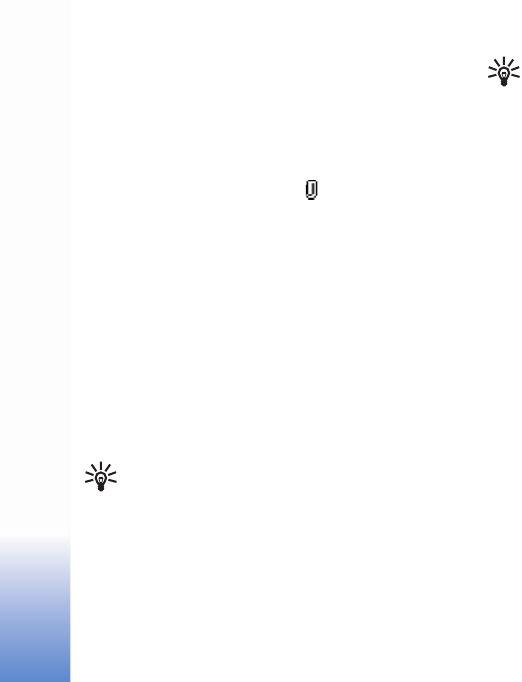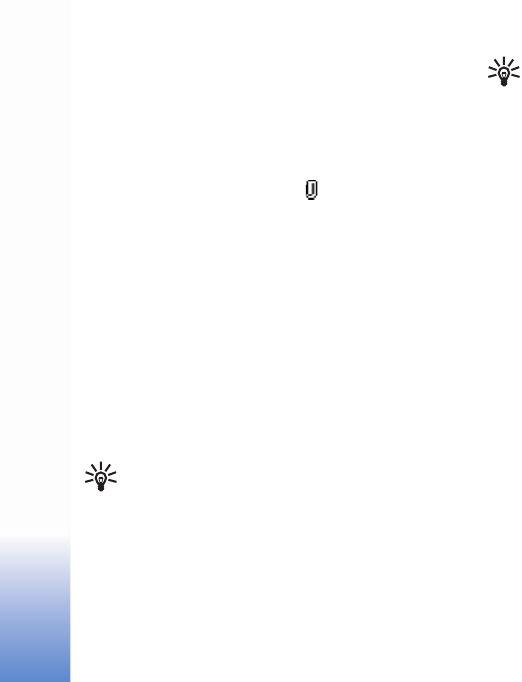
Messaging
46
7 Select Insert new > Sound clip, Recorder to record a
new sound and Select to save and insert a copy of the
new sound into the message. Select Options > Preview
to view the multimedia message.
8 To add an attachment to an e-mail, select Options >
Insert > Image, Sound clip, Video clip or Note. E-mail
attachments are indicated by in the navigation bar.
9 To send the message, select Options > Send, or press
the call key.
Your device supports the sending of text messages beyond
the character limit for a single message. Longer messages
will be sent as a series of two or more messages. Your service
provider may charge accordingly. Characters that use
accents or other marks, and characters from some language
options like Chinese, take up more space limiting the
number of characters that can be sent in a single message.
E-mail messages are automatically placed in the Outbox
before sending. If sending does not succeed, the e-mail is
left in the Outbox with Failed status.
Tip! If you are not sure of the capabilities of the
receiving device, or the network does not support
sending large files, use a smaller image size or a
sound clip that is no longer than 15 seconds. To
change the setting, select Messaging > Options >
Settings > Multimedia message > Image size.
Tip! In Messaging you can also create presentations
and send them in a multimedia message. In the
multimedia message editor view, select Options >
Create presentation (shown only if MMS creation
mode is set to Guided or Free). See "Multimedia
messages," p. 47.
Receive MMS and e-mail settings
You may receive the settings in a text message from your
network operator or service provider. See "Data and
settings," p. 47.
For availability of and subscription to data services, contact
your network operator or service provider. Follow the
instructions given by your service provider.
Enter the MMS settings manually:
1 Select Tools > Settings > Connection > Access points,
and define the settings for a multimedia messaging
access point. See "Connection settings," p. 88.
2 Select Messaging > Options > Settings > Multimedia
message > Access point in use and the access point
you created to be used as the preferred connection. See
also "Multimedia messages," p. 53.
Before you can send, receive, retrieve, reply to, and forward
e-mail, you must do the following:
• Configure an Internet access point (IAP). See "Connection
settings," p. 88.