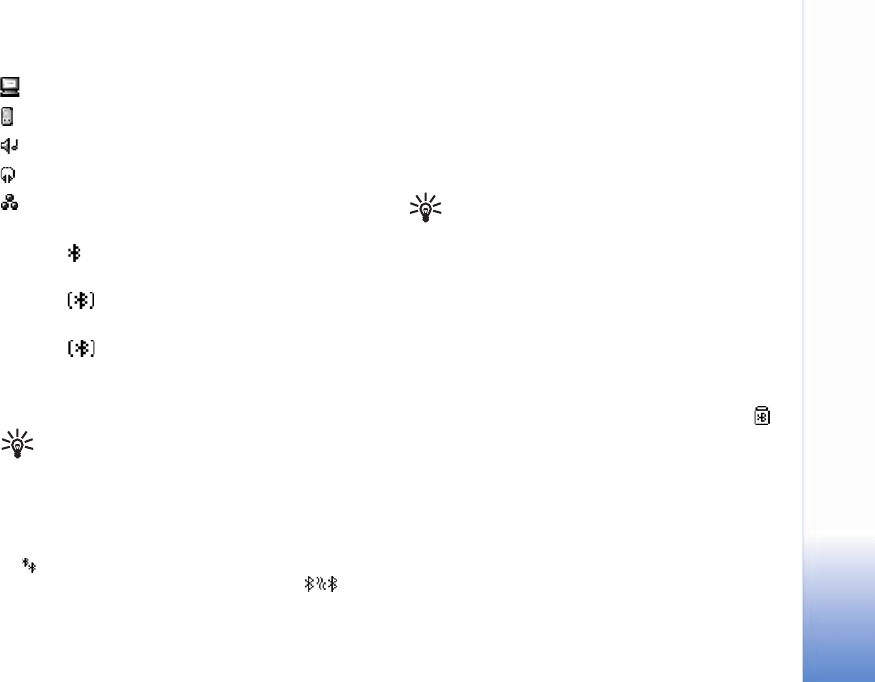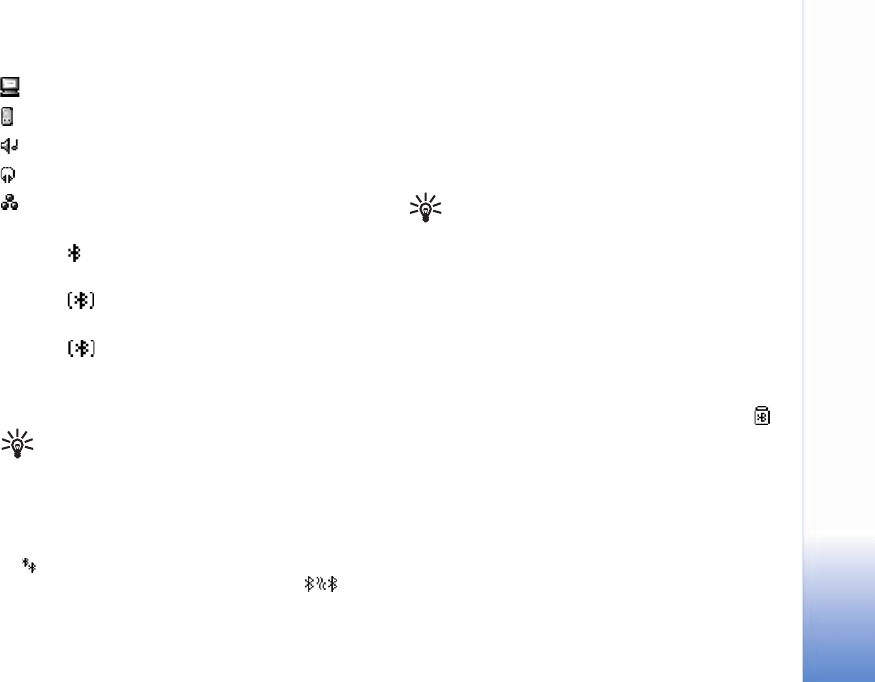
Connectivity
81
Icons for different devices are as follows:
Computer
Phone
Audio or video
Headset
Other
Check the connection status
• When is shown in the standby mode, a Bluetooth
connection is active.
• When is blinking, your phone is trying to connect
to the other device.
• When is shown continuously, the Bluetooth
connection is active.
Pair devices
Tip! To define a short name (nickname or alias), scroll
to the device and select Options > Assign short
name in the paired devices view. This name helps you
to recognize a certain device during device search or
when a device requests a connection.
Paired devices are easier to recognize; they are indicated
by in the device search. In the Bluetooth main view,
scroll right to open the paired devices view ( ).
To pair with a device, select Options > New paired
device. The phone starts a device search. Select the device.
Exchange passcodes. See step 4 in "Send data," p. 80.
To cancel a pairing, scroll to the device, and select
Options > Delete. If you want to cancel all pairings, select
Options > Delete all.
Tip! If you are currently connected to a device
and delete the pairing with that device, pairing
is removed and the connection is deactivated
immediately.
To set a device to be authorized or unauthorized, scroll to
a device, and select from the following options:
Set as authorized—Connections between your phone
and this device can be made without your knowledge. No
separate acceptance or authorization is needed. Use this
status for your own devices, such as your compatible headset
or PC, or devices that belong to someone you trust.
indicates authorized devices in the paired devices view.
Set as unauthorized—Connection requests from this
device must be accepted separately every time.
Never pair with an unknown device: if you receive an
invitation to pair with another device and are asked to
enter a PIN code but you are not sure why you need to
pair, do not pair.