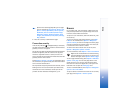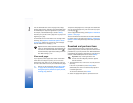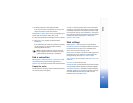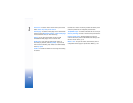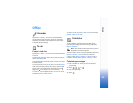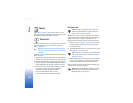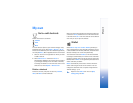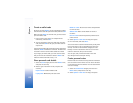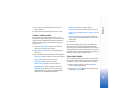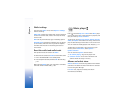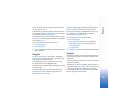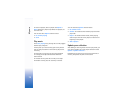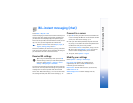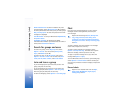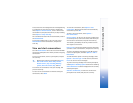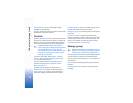My own
69
3 Press 1–0 to start writing. Press the clear key to
clear characters.
4 Add a name to the memo and select Done to save.
Create a wallet profile
After you have stored your personal details, you can
combine them into a wallet profile. You can use a wallet
profile to retrieve wallet data from different cards and
categories to the browser, for example, when you are
filling in a form.
1 Select the Wallet profiles category from the main
wallet menu, and press the scroll key.
2 Select Options > New profile. A new wallet profile
form opens.
3 Fill in the fields or select an option from the listed items:
Profile name—Choose and enter a name for the profile.
Payment card—Select a card from the list.
Loyalty card—Select a card from the list.
Online access card—Select a card from the list.
Shipping address—Select an address from the list.
Billing address—By default, this is the same as the
shipping address. If you require a different address,
select one from the address card category.
User info card—Select a card from the list.
Receive e-receipt—Select a destination from the list.
Deliver e-receipt—Select To pho. & e-mail, To e-mail, or
To phone.
RFID sending—Set to On or Off. Defines whether or
not your unique phone identification is sent with the
wallet profile.
4 Select Done.
Example: By uploading your payment card details you
do not need to enter the card number and expiration
date each time you need them (depending on the content
being browsed). Also, you can retrieve your user name and
password stored as an access card when connecting to a
mobile service that requires authentication.
View ticket details
You can receive notifications of tickets purchased online
through the browser. Received notifications are stored in
the wallet. To view the notifications, do the following:
1 Select the Tickets category from the main Wallet
menu, and press the scroll key.
2 Select Options > View. None of the fields within the
notification can be modified.