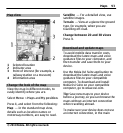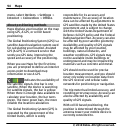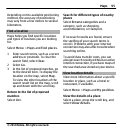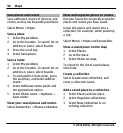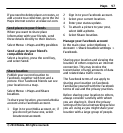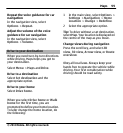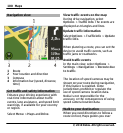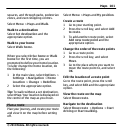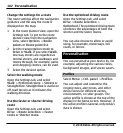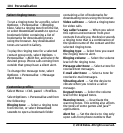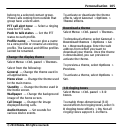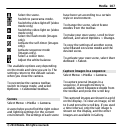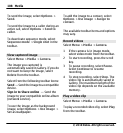squares, and through parks, pedestrian
zones, and even shopping centres.
Select Menu > Maps and Walk.
Walk to a destination
Select Set destination and the
appropriate option.
Walk to your home
Select Walk home.
When you select Drive home or Walk
home for the first time, you are
prompted to define your home location.
To later change the home location, do
the following:
1 In the main view, select Options >
Settings > Navigation > Home
Location > Change > Redefine.
2 Select the appropriate option.
Tip: To walk without a set destination,
select Map. Your location is displayed on
the centre of the map as you move.
Plan a route
Plan your journey, and create your route
and view it on the map before setting
off.
Select Menu > Maps and My position.
Create a route
1 Go to your starting point.
2 Press the scroll key, and select Add
to route.
3 To add another route point, select
Add new route point and the
appropriate option.
Change the order of the route points
1 Go to a route point.
2 Press the scroll key, and select
Move.
3 Go to the place where you want to
move the route point to, and select
OK.
Edit the location of a route point
Go to the route point, press the scroll
key, and select Edit and the appropriate
option.
View the route on the map
Select Show route.
Navigate to the destination
Select Show route > Options > Start
driving or Start walking.
Maps 101
© 2010 Nokia. All rights reserved.