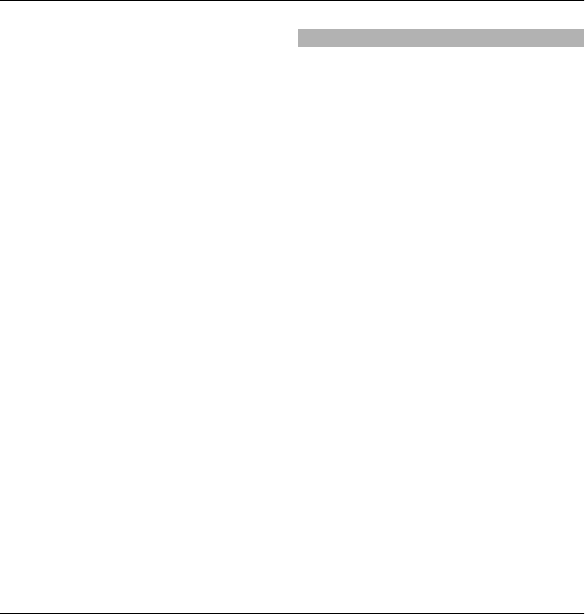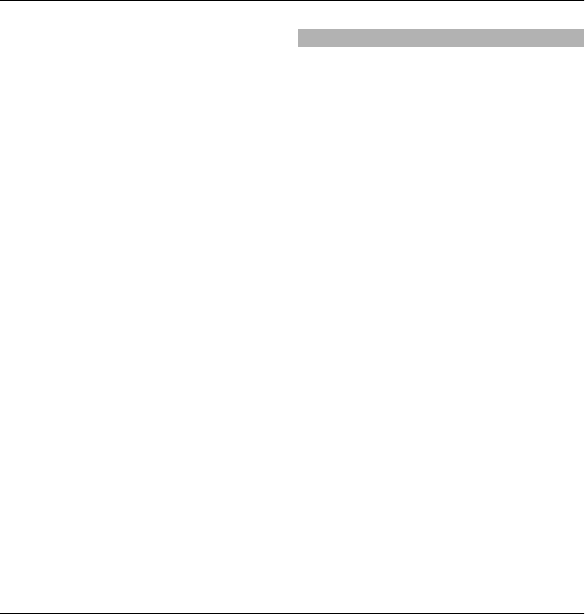
Content in phone — Yes indicates that
the file is in the device and the path of
the file is displayed. No indicates that
the related file is not currently in the
device.
To activate a licence, in the licences
main view, select Invalid licences >
Options > Get new licence. Establish a
network connection at the prompt, and
you are directed to a website where you
can purchase rights to the media.
To remove file rights, go to the desired
file, and select Options > Delete. If
there are several rights related to the
same media file, all the rights are
deleted.
The group licence view displays all of
the files related to a group right. If you
have downloaded multiple media files
with the same rights, they are all
displayed in this view. You can open the
group view from either the valid
licences or invalid licences tabs. To
access these files, open the group rights
folder.
Synchronisation
With the Sync application, you can
synchronise your notes, messages,
contacts, and other information with a
remote server.
Select Menu > Ctrl. panel >
Connectivity > Sync.
You may receive synchronisation
settings as a configuration message
from your service provider.
A synchronisation profile contains the
necessary settings for synchronisation.
When you open the application, the
default or previously used
synchronisation profile is displayed.
Include or exclude content types
Select a content type.
Synchronise data
Select Options > Synchronise.
Create a new synchronisation profile
Select Options > New sync profile.
Manage synchronisation profiles
Select Options and the desired option.
Security and data management 141
© 2010 Nokia. All rights reserved.