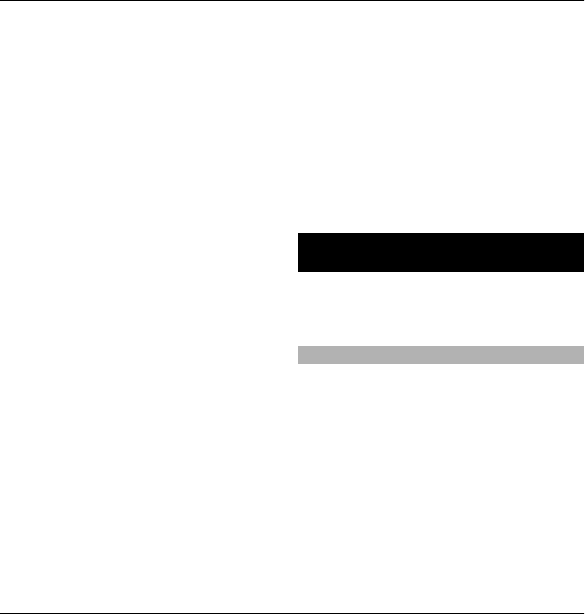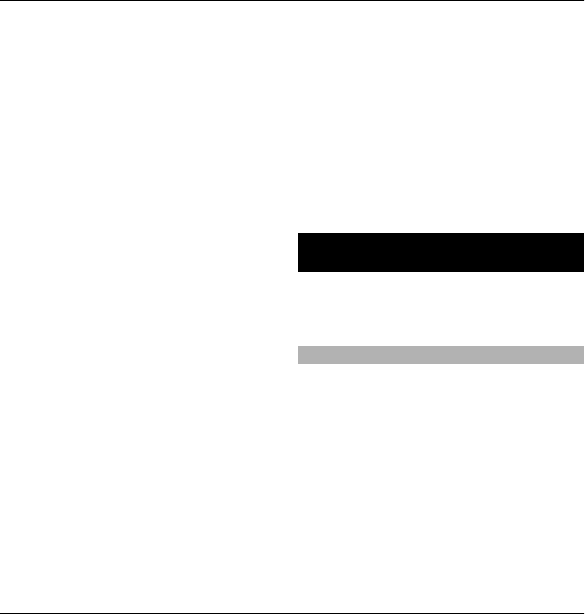
Change the settings for a route
The route settings affect the navigation
guidance and the way the route is
displayed on the map.
1 In the route planner view, open the
Settings tab. To get to the route
planner view from the navigation
view, select Options > Route
points or Route point list.
2 Set the transportation mode to
Drive or Walk. If you select Walk,
one-way streets are regarded as
normal streets, and walkways and
routes through, for example, parks
and shopping centres, can be used.
3 Select the desired option.
Select the walking mode
Open the Settings tab, and select
Walk > Preferred route > Streets or
Straight line. Straight line is useful on
off-road terrain as it indicates the
walking direction.
Use the faster or shorter driving
route
Open the Settings tab, and select
Drive > Route selection > Faster
route or Shorter route.
Use the optimised driving route
Open the Settings tab, and select
Drive > Route selection >
Optimised. The optimised driving route
combines the advantages of both the
shorter and the faster routes.
You can also choose to allow or avoid
using, for example, motorways, toll
roads, or ferries.
Personalisation
You can personalise your device by, for
example, adjusting the various tones,
background images, and screen savers.
Profiles
Select Menu > Ctrl. panel > Profiles.
You can adjust and customise the
ringing tones, alert tones, and other
device tones for different events,
environments, or caller groups. The
active profile is shown at the top of the
display in the home screen. However, if
the active profile is General, only today's
date is shown.
102 Personalisation
© 2010 Nokia. All rights reserved.