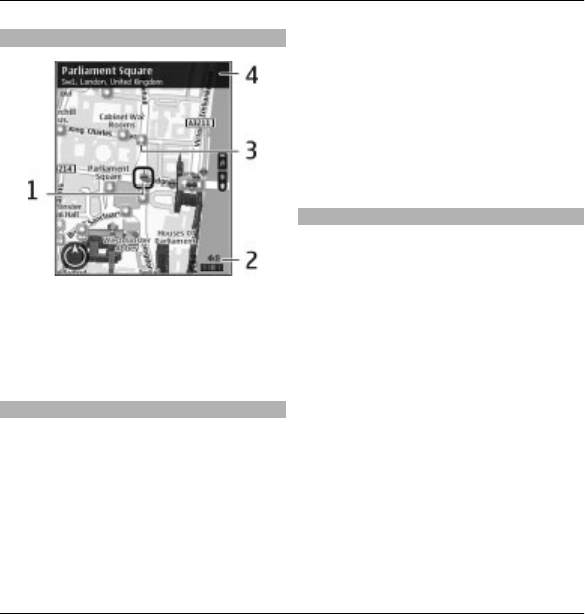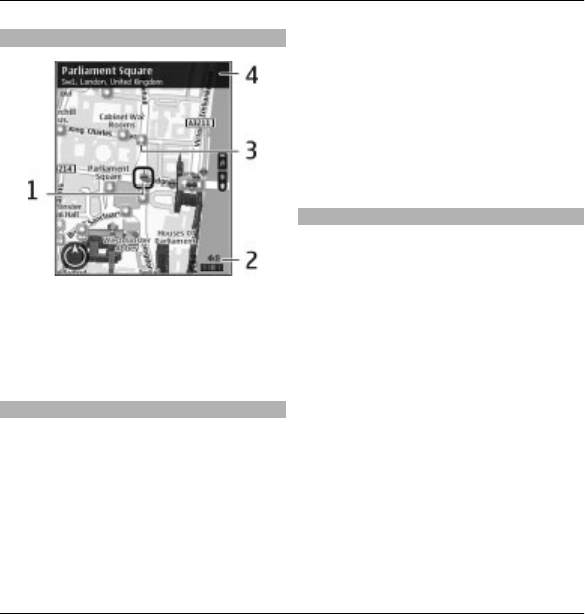
Map view
1 Selected location
2 Indicator area
3 Point of interest (for example, a
railway station or a museum)
4 Information area
Change the look of the map
View the map in different modes, to
easily identify where you are.
Select Menu > Maps and My position.
Press 1, and select from the following:
Map — In the standard map view,
details such as location names or
motorway numbers, are easy to read.
Satellite — For a detailed view, use
satellite images.
Terrain — View at a glance the ground
type, for example, when you are
travelling off-road.
Change between 2D and 3D views
Press 3.
Download and update maps
To avoid mobile data transfer costs,
download the latest maps and voice
guidance files to your computer, and
then transfer and save them to your
device.
Use the Nokia Ovi Suite application to
download the latest maps and voice
guidance files to your compatible
computer. To download and install
Nokia Ovi Suite on your compatible
computer, go to www.ovi.com.
Tip: Save new maps to your device
before a journey, so you can browse the
maps without an internet connection
when travelling abroad.
To make sure your device does not use
an internet connection, in the main
Maps 93
© 2010 Nokia. All rights reserved.