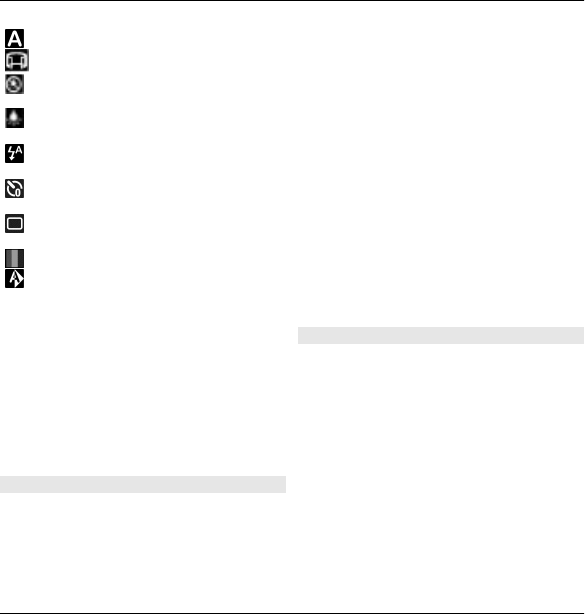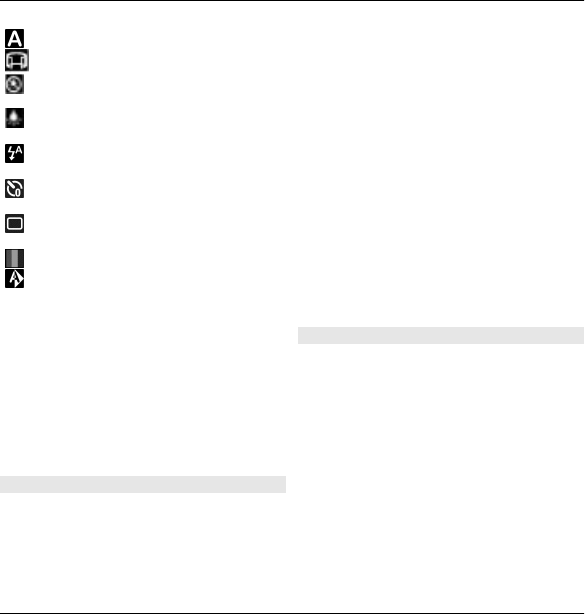
Select the scene.
Switch to panorama mode.
Switch the video light off (video
mode only)
Switch the video light on (video
mode only)
Select the flash mode (images
only).
Activate the self-timer (images
only).
Activate sequence mode
(images only).
Select a colour tone.
Adjust the white balance.
The available options vary depending
on the mode and view you are in. The
settings return to the default values
when you close the camera.
To customise the camera toolbar,
switch to image mode, and select
Options > Customise toolbar.
Scenes
Select Menu > Media > Camera.
A scene helps you to find the right colour
and lighting settings for the current
environment. The settings of each scene
have been set according to a certain
style or environment.
To change the scene, select Scene
modes from the toolbar.
To make your own scene, scroll to User
defined, and select Options > Change.
To copy the settings of another scene,
select Based on scene mode and the
desired scene.
To activate your own scene, select User
defined > Select.
Capture images in a sequence
Select Menu > Media > Camera.
To capture several images in a
sequence, if enough memory is
available, select Sequence mode from
the toolbar and press the scroll key.
The captured images are shown in a grid
on the display. To view an image, scroll
to it and press the scroll key. If you used
a time interval, only the last image is
shown on the display, and the other
images are available in Gallery.
Media 107
© 2010 Nokia. All rights reserved.