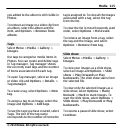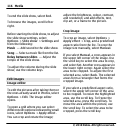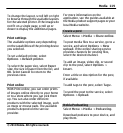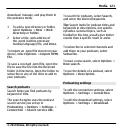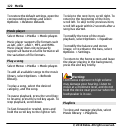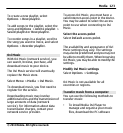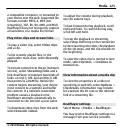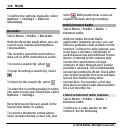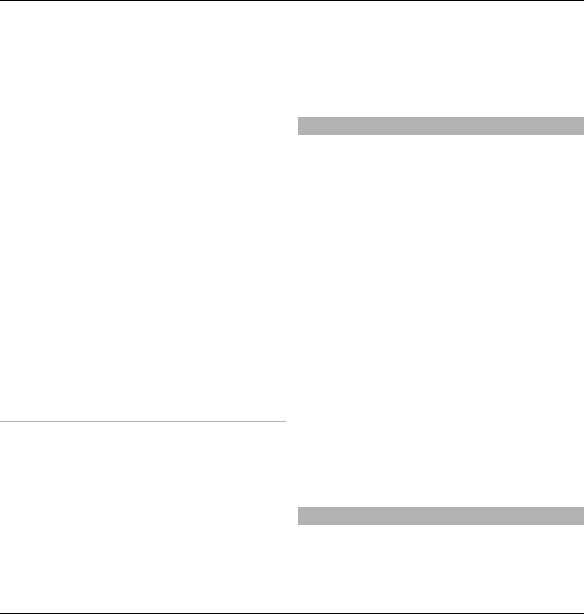
To change the layout, scroll left or right
to browse through the available layouts
for the selected printer. If the images do
not fit on a single page, scroll up or
down to display the additional pages.
Print settings
The available options vary depending
on the capabilities of the printing device
you selected.
To set a default printer, select
Options > Default printer.
To select the paper size, select Paper
size, the size of paper from the list, and
OK. Select Cancel to return to the
previous view.
Print online
With Print online, you can order prints
of images online directly to your home
or to a store where you can pick them
up. You can also order different
products with the selected image, such
as mugs or mouse pads. The available
products depend on the service
provider.
For more information on the
application, see the guides available at
the Nokia product support pages or your
local Nokia website.
Create a post
Select Menu > Media > Share online.
To post media files to a service, go to a
service, and select Options > New
upload. If the online sharing service
provides channels for posting files,
select the desired channel.
To add an image, video clip, or sound
clip to the post, select Options >
Insert.
Enter a title or description for the post,
if available.
To add tags to the post, select Tags:.
To send the post to the service, select
Options > Upload.
Nokia Podcasting
Select Menu > Media > Podcasting.
Download podcasts to your device, and
play them.
Media 119
© 2010 Nokia. All rights reserved.