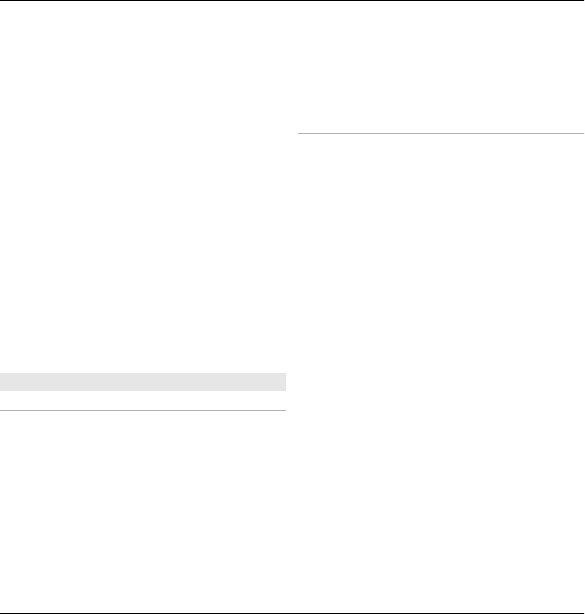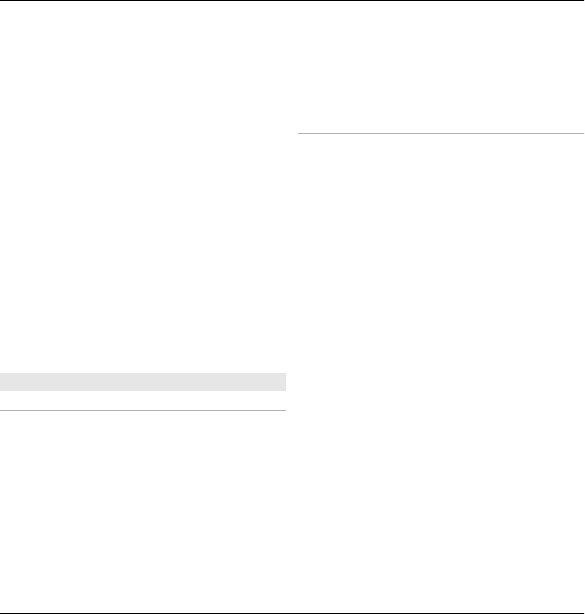
To end the slide show, select End.
To browse the images, scroll left or
right.
Before starting the slide show, to adjust
the slide show settings, select
Options > Slide show > Settings and
from the following:
Music — Add sound to the slide show.
Song — Select a music file from the list.
Delay between slides — Adjust the
tempo of the slide show.
To adjust the volume during the slide
show, use the volume keys.
Edit images
Image editor
To edit the pictures after taking them or
the ones already saved in Photos, select
Options > Edit. The image editor
opens.
To open a grid where you can select
different edit options indicated by small
icons, select Options > Apply effect .
You can crop and rotate the image;
adjust the brightness, colour, contrast,
and resolution; and add effects, text,
clip art, or a frame to the picture.
Crop image
To crop an image, select Options >
Apply effect > Crop, and a predefined
aspect ratio from the list. To crop the
image size manually, select Manual.
If you select Manual, a cross appears in
the upper left corner of the image. Use
the scroll key to select the area to crop,
and select Set. Another cross appears in
the lower right corner. Again select the
area to be cropped. To adjust the first
selected area, select Back. The selected
areas form a rectangle that forms the
cropped image.
If you select a predefined aspect ratio,
select the upper left corner of the area
to be cropped. To resize the highlighted
area, use the scroll key. To freeze the
selected area, press the scroll key. To
move the area within the picture, use
the scroll key. To select the area to be
cropped, press the scroll key.
116 Media
© 2010 Nokia. All rights reserved.