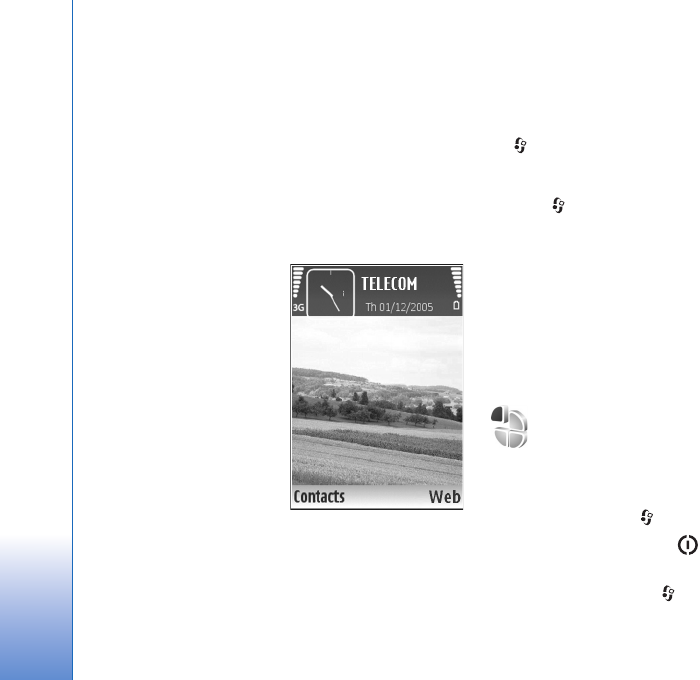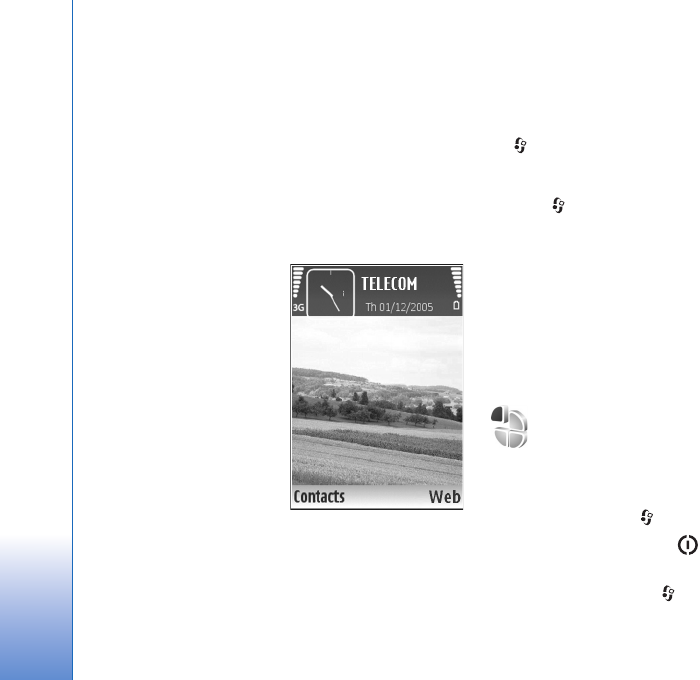
Personalize your device
102
Personalize your device
Your service provider may have requested that certain
features be disabled or not activated in your device. If so,
they will not appear on your device menu. Your device
may also have been specially configured. This
configuration may include changes in menu names, menu
order, and icons. Contact your service provider for more
information.
• To change the standby
mode background image
or what is shown in the
screen saver, see ‘Change
the look of your device’,
p. 103.
• To customize the ringing
tones, see ‘Profiles—set
tones’, p. 102 and ‘Add
ringing tones for
contacts’, p. 58.
• To change the shortcuts
assigned for the different
presses of the scroll key
and left and right selection keys in the standby mode,
see ‘Standby mode’, p. 110.
• To change the clock shown in the standby mode, press
, and select Clock > Options > Settings > Clock
type > Analogue or Digital.
• To change the welcome note to an image or animation,
press , and select Tools > Settings > Phone >
General > Welcome note / logo.
• To change the main menu view, in the main menu,
select Options > Change view > Grid or List.
• To rearrange the main menu, in the main menu, select
Options > Move, Move to folder, or New folder. You
can move less used applications into folders, and place
applications that you use more often into the main
menu.
Profiles—set tones
To set and customize the ringing tones, message alert
tones, and other tones for different events, environments,
or caller groups, press , and select Tools > Profiles.
To change the profile, press in the standby mode.
Scroll to the profile you want to activate, and select OK.
To modify a profile, press , and select Tools > Profiles.
Scroll to the profile, and select Options > Personalise.