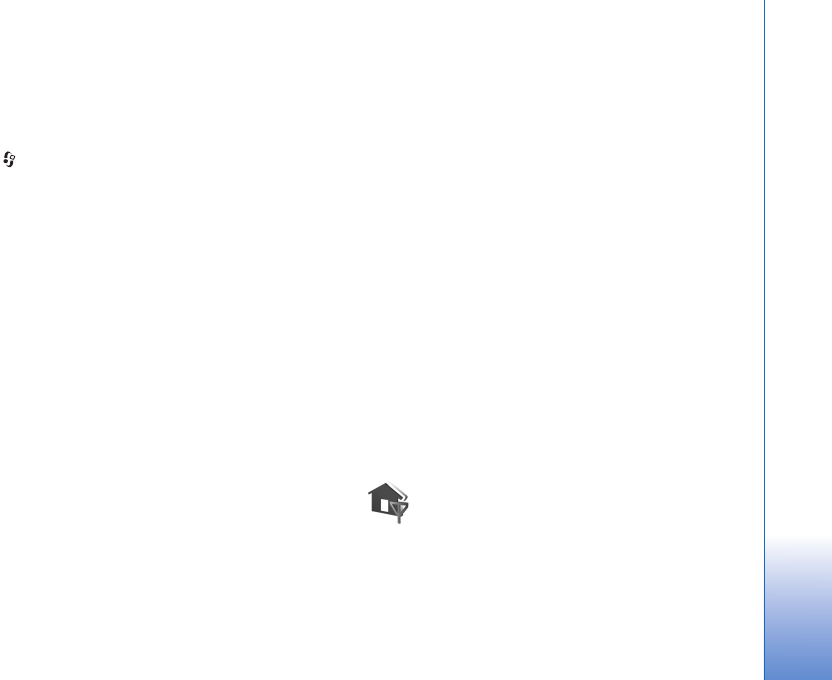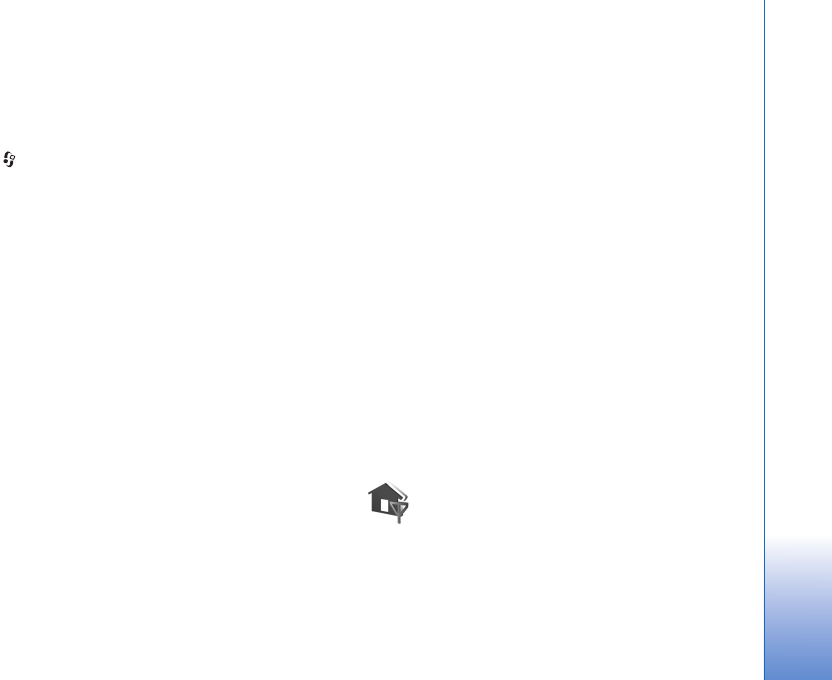
Connectivity
93
To view the server profile settings used for software
updates, select Options >Settings.
Server profiles
Press , select Connect. > Device mgr. and scroll right.
You may receive server profiles and different configuration
settings from your service provider or company
information management department. These configuration
settings may include access point settings for data
connections and other settings used by different
applications in your device.
To connect to a server and receive configuration settings
for your device, scroll to a profile, and select Options >
Start configuration.
To create a new server profile, select Options > New
server profile. To edit a server profile, select Options >
Edit profile.
Server profile settings
Contact your service provider for the correct settings.
Server name—Enter a name for the configuration server.
Server ID—Enter the unique ID to identify the
configuration server.
Server password—Enter a password to identify your device
to the server.
Access point—Select an access point to be used when
connecting to the server.
Host address—Enter the URL address of the server.
Port—Enter the port number of the server.
User name and Password—Enter your user name and
password.
Allow configuration—To receive configuration settings
from the server, select Yes.
Auto-accept all requests—If you want your device to ask
for confirmation before accepting a configuration from
the server, select No.
Network authentication—Select whether network
authentication is used.
Network user name and Network password—Enter your
network user name and password to identify your device
to the server. These options are shown only if network
authentication is used.
Home network
Your device is compatible with Universal Plug and Play
architecture (UPnP). Using a wireless LAN access point
device or a wireless LAN router, you can create a home
network and connect compatible UPnP devices that