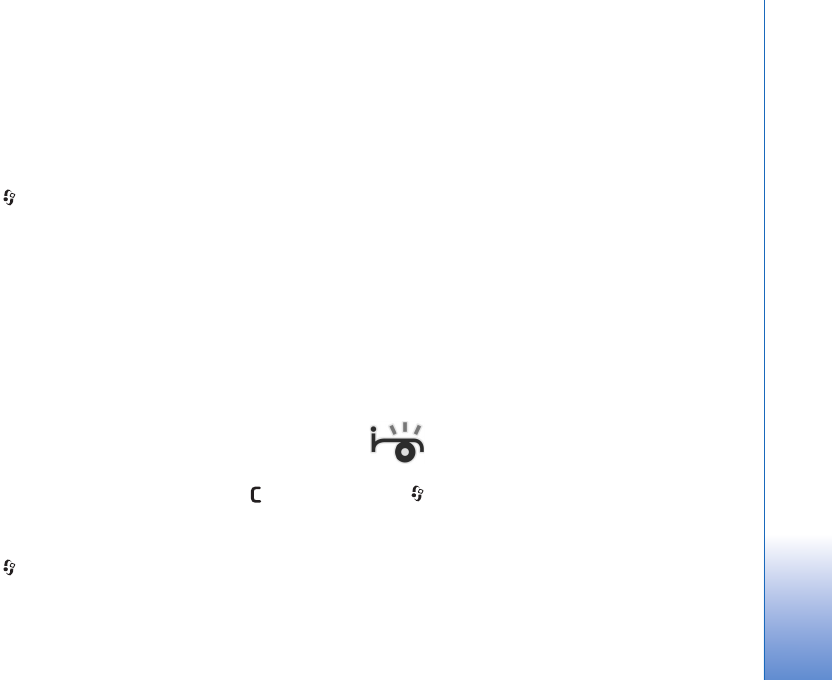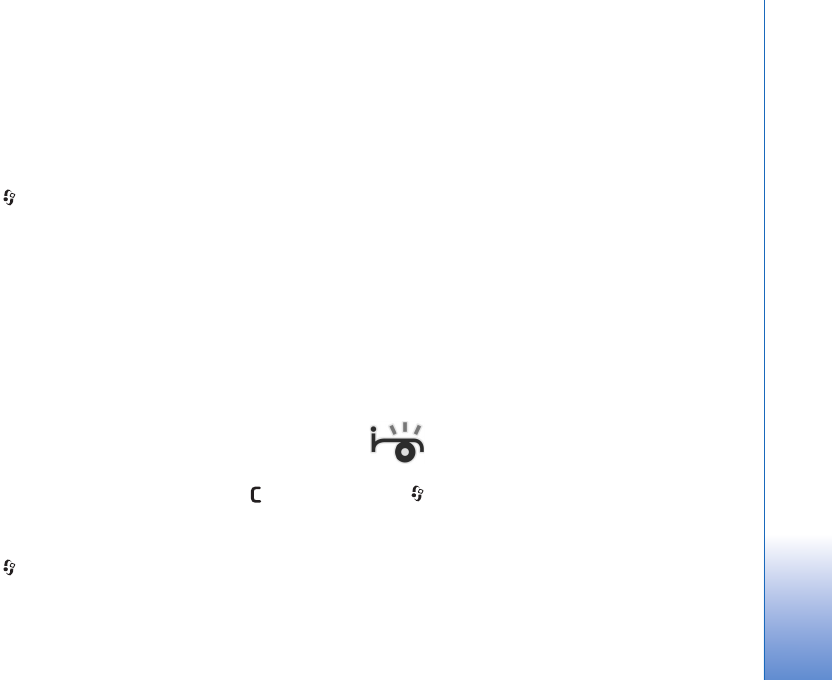
Media applications
39
Flash Player
With Flash Player, you can view, play, and interact with
flash files made for mobile devices.
Organise flash files
Press , and select Media > Flash Player. Scroll right.
To open a folder or play a flash file, scroll to it, and press
the scroll key.
To send a flash file to a compatible device, scroll to it, and
press the call key.
To copy a flash file to another folder, select Options >
Organise > Copy to folder.
To move a flash file to another folder, select Options >
Organise > Move to folder.
To create a folder to organize your flash files, select
Options >Organise > New folder.
The available options may vary.
To delete a flash file, scroll to it, and press .
Play flash files
Press , and select Media > Flash Player. Scroll to a
flash file, and press the scroll key.
If available, select Options and from the following:
Pause—to pause the playback
Stop—to stop the playback
Quality—to select the playback quality. If the playback
appears uneven and slow, select Normal or Low.
Full screen—to play the file using the entire display. To
return to the normal screen, select Normal screen.
Even though they are not visible in full screen, the key
functions may still be available when you press either key
below the display.
Fit to screen—to play the file in its original size after
zooming it
Pan mode on—to be able to move around the display with
the scroll key when you have zoomed in
Visual Radio
Press , and select Media > Radio. You can use the
application as a traditional FM radio with automatic
tuning and saved stations, or with parallel visual
information related to the radio program on the display, if
you tune to stations that offer Visual Radio service. The
Visual Radio service uses packet data (network service).