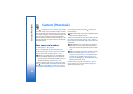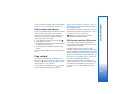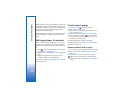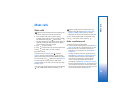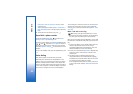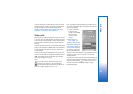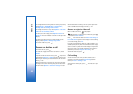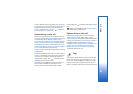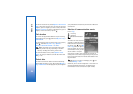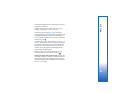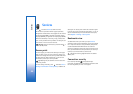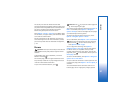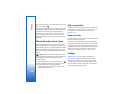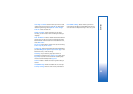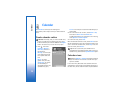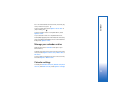Make calls
64
To clear all recent call lists, select Options > Clear recent
calls in the recent calls main view. To clear one of the call
registers, open the register you want to erase, and select
Options > Clear list. To clear an individual event, open a
register, scroll to the event, and press .
Call duration
To monitor the approximate duration of your incoming
and outgoing calls, press , and select My own > Log >
Call duration.
To set the display of the call timers while a call is active,
press , and select My own > Log > Options >
Settings > Show call duration > Yes or No.
Note: The actual time invoiced for calls by your
service provider may vary, depending on network
features, rounding off for billing, and so forth.
To clear call duration timers, select Options > Clear
timers. For this you need the lock code. See ‘Phone and
SIM’, p. 116.
Packet data
To check the amount of data sent and received during
packet data connections, press , and select My own >
Log > Packet data. For example, you may be charged for
your packet data connections by the amount of data sent
and received.
Monitor all communication events
Icons in Log:
Incoming
Outgoing
Missed communication
events
To monitor all voice calls, text
messages, or data and wireless
LAN connections registered by
the device, press , select My
own > Log, and scroll right to
open the general log. For each
communication event, you can
see the sender or recipient
name, phone number, name of the service provider, or
access point. You can filter the general log to view just one
type of event, and create new contact cards based on the
log information.
Tip! To view a list of sent messages, press , and
select Messag. > Sent.
Subevents, such as a text message sent in more than one
part and packet data connections, are logged as one
communication event. Connections to your mailbox,