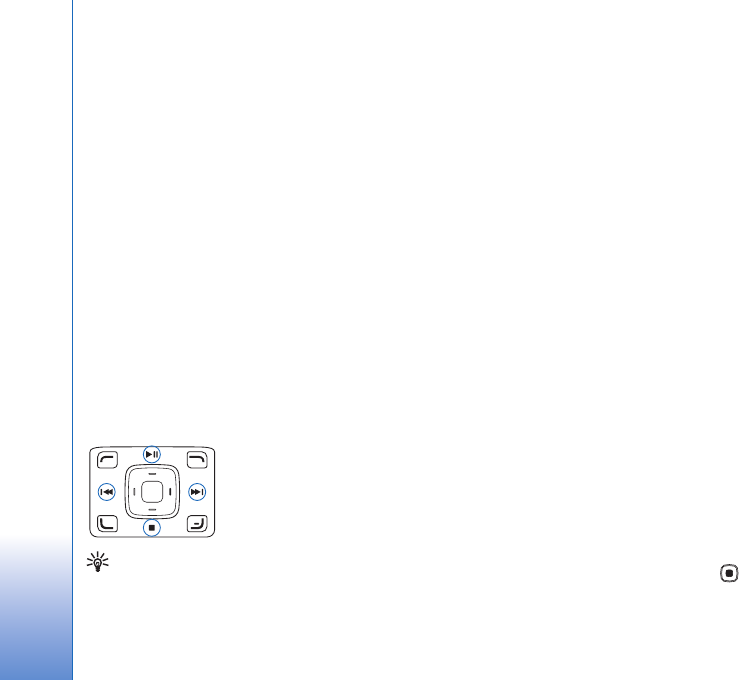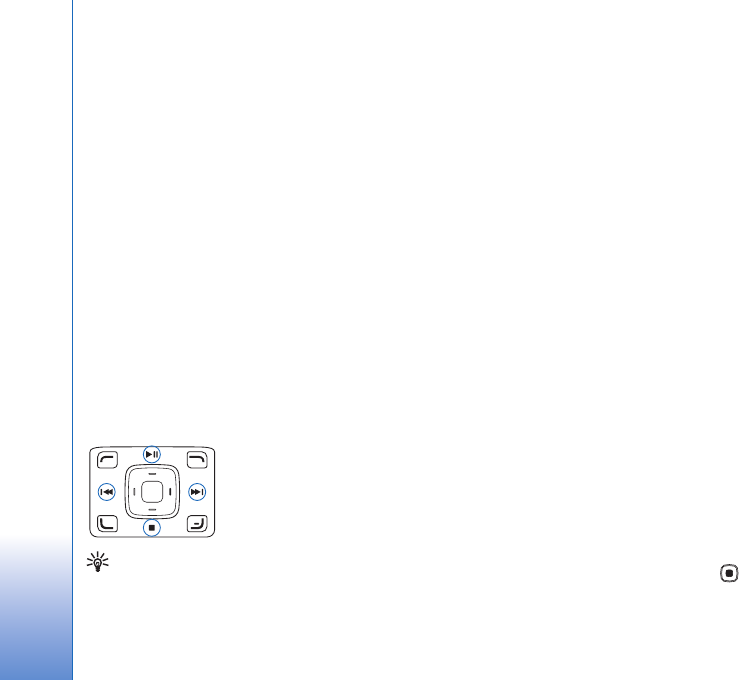
Mobile TV
22
To start recording a program shown in the program guide,
select the program from the list, and select Options >
Record programme. To adjust the recording time, see
“Settings”, p. 23.
You may not be able to record some programs if you have
not subscribed to the program or the TV program content
provider does not allow the recording.
Using other applications during the recording may cause
interference to the recorded TV program.
Recording may fail if the (digital TV) DVB-H network is not
available or reception signal is too low.
Watch recorded programs
To go to the My videos folder, select Options > My
videos.
To open folders and view recordings, use the scroll key.
To pause, resume, fast forward, or
rewind, use the media keys.
To play the clip in full screen, stop
the playback, and select Options >
Play in full screen.
Tip: You can also press the * key to switch between full
screen and normal view.
To pause the playback select Options > Pause. To continue
playback, select Options > Resume or Resume in full
screen. You can also use the corresponding media key.
To turn the audio on or off, select Options > Mute or
Unmute
To rename a file, select Options > Rename.
To view file details such as File name, Duration or Size,
select Options > File details.
To ensure that the device does not run out of memory, the
files are automatically deleted starting from the older
ones. To protect a file against automatic deletion, select
Options > Protect file. To remove the protection, select
Options > Remove protection.
To move or copy videos to other folders in your device or
compatible memory card, select Options > Copy to folder
or Move to folder. To create a new folder, select
Options > New folder.
Search
To search a string of characters in the currently selected
program guide, do the following:
1 Select Options > Search.
2 Enter the search term, or press to select from your
previous search terms. You can limit the search to a