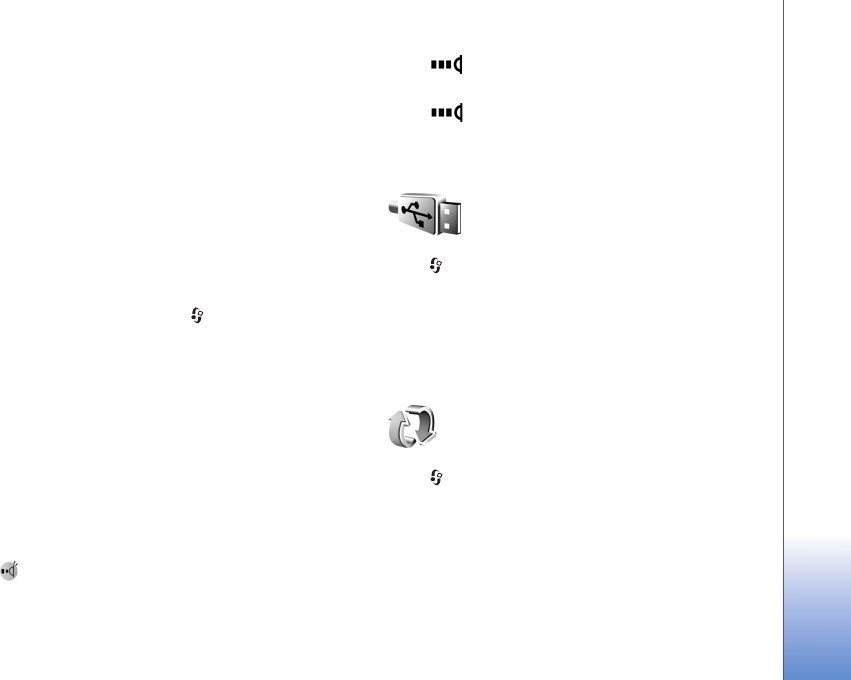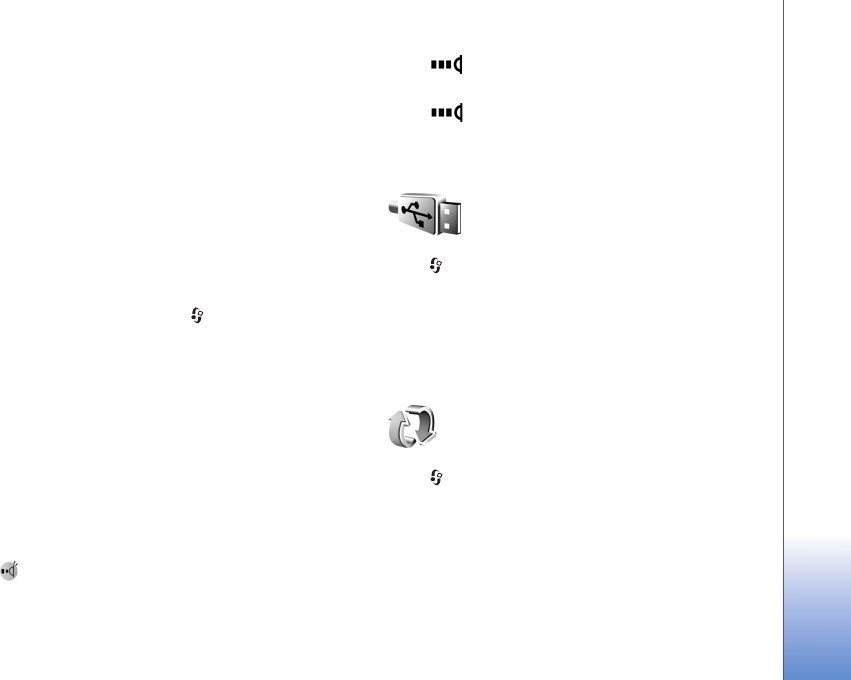
Connectivity
87
Do not point the infrared (IR) beam at anyone's eye or
allow it to interfere with other IR devices. This device is a
Class 1 laser product.
Send and receive data using infrared
1 Ensure that the infrared ports of the sending and
receiving devices are pointing at each other, and that
there are no obstructions between the devices. The
preferable distance between the two devices is up to 1
meter (3 feet).
2 The user of the receiving device activates the infrared
port.
To activate the infrared port of your device to receive
data through infrared, press , and select Connect. >
Infrared.
3 The user of the sending device selects the desired
infrared function to start the data transfer.
To send data through infrared, locate the desired file in
an application or the file manager, and select
Options > Send > Via infrared.
If data transfer is not started within 1 minute after the
activation of the infrared port, the connection is canceled
and must be started again.
All items received through infrared are placed in the Inbox
folder in Messaging. New infrared messages are indicated
by .
When blinks, the devices are trying to connect, or a
connection has been lost.
When is shown continuously, the infrared
connection is active, and your device is ready to send and
receive data using its infrared port.
Data cable
Press , and select Connect. > Data cbl.. In Data cable
mode, select what the USB data cable connection is used
for: Media Player, PC Suite, Data transfer, or Image
print. To have the device ask the purpose of the
connection each time the cable is connected, select Ask
on connection.
Synchronization
Press , and select Connect. > Sync. Sync enables you
to synchronize your contact, calendar, or notes with
various compatible calendar and address book
applications on a compatible PC or on the internet. You
can also create or edit synchronization settings.
The synchronization application uses SyncML technology
for synchronization. For information on SyncML