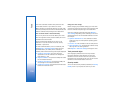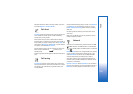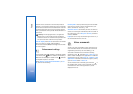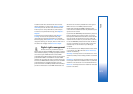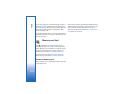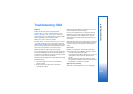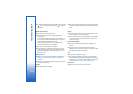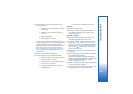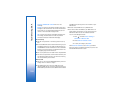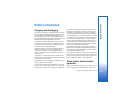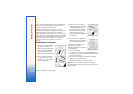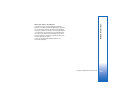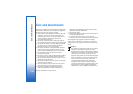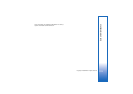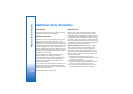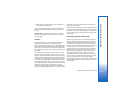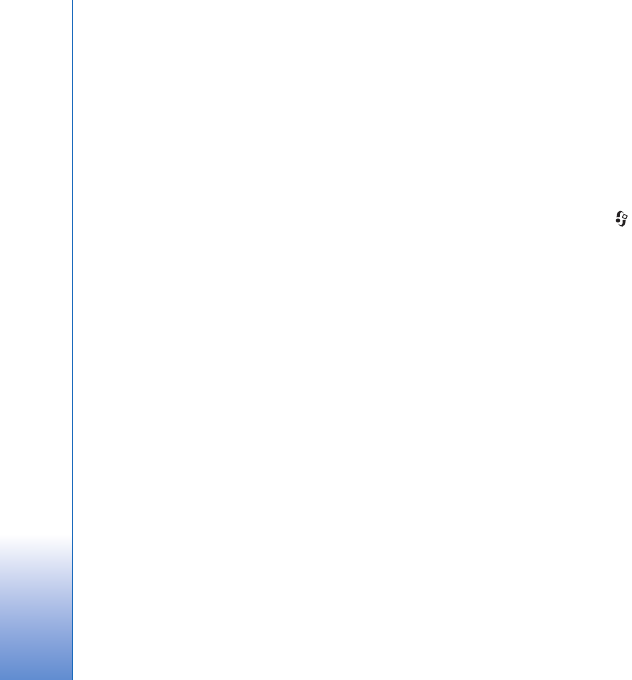
Troubleshooting: Q&A
126
message > Multimedia retrieval and one of the
following:
Manual—to have the multimedia messaging center save
messages to be retrieved later. You receive a notification
when there is a new multimedia message that you can
retrieve in the multimedia message center.
Off—to ignore all incoming multimedia messages. After
this change, the device does not make any network
connections related to multimedia messaging.
PC connectivity
Q: Why do I have problems in connecting the device to my
PC?
A: Ensure that Nokia PC Suite is installed and running on your
compatible PC. See the user guide for Nokia PC Suite on
the CD-ROM. For further information on how to use Nokia
PC Suite, see the help function on Nokia PC Suite or visit
the support pages at www.nokia.com.
Q: Can I use my device as a fax modem with a compatible PC?
A: You cannot use your device as a fax modem. However, with
call diverting (network service), you can divert incoming
fax calls to another phone number.
Wireless LAN
Q: Why can't I see a wireless LAN (WLAN) access point even
though I know I'm within its range?
A: The WLAN access point may use a hidden service set
identifier (SSID). You can only access networks that use a
hidden SSID if you know the correct SSID and have created
a WLAN Internet access point for the network on your
Nokia device.
Q: How do I switch WLAN off on my Nokia device?
A: You cannot switch off WLAN on your Nokia device. To
reduce battery consumption, you can specify that your
Nokia device does not scan for available networks.
To turn off the background scan:
1 Press , and select Tools > Settings >
Connection > Wireless LAN.
2 Select Scan for networks > Never.
3 To save your changes, select Back.
When Scan for networks is set to Never, your Nokia
device still listens to available networks, and you can use
available WLAN networks as usual.