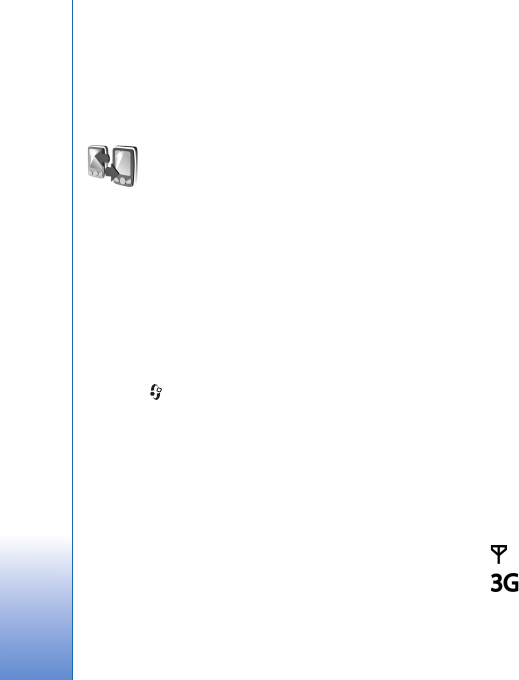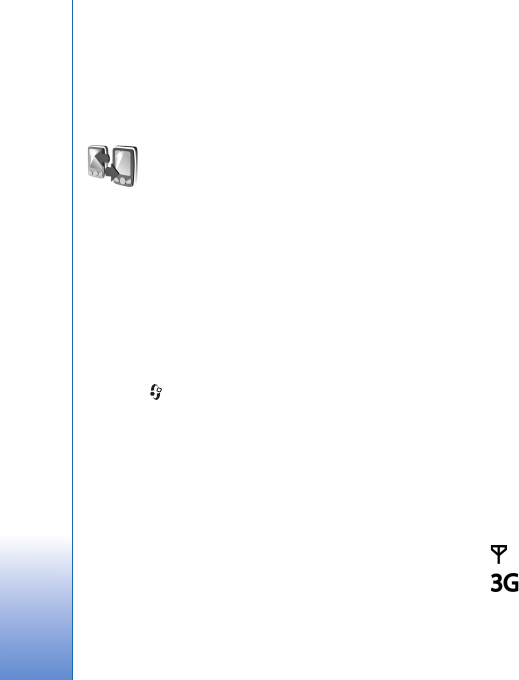
Your Nokia N92
14
For more information and the Nokia Software Updater
application, visit www.nokia.com/softwareupdate or your
local Nokia website.
Transfer content from
another device
You can copy content such as contacts and calendar
entries from a compatible Nokia phone to your Nokia N92
using Bluetooth connectivity or infrared. The type of
content that can be copied depends on the phone model.
You can insert your SIM card in the other device. When
your Nokia N92 is switched on without a SIM card, the
offline profile is automatically activated.
Transfer content
1 Press , and select Tools > Transfer on your Nokia
N92.
2 In the information view, select Continue.
3 Select whether you want to use Bluetooth
connectivity or infrared to transfer the data. Both
devices must support the selected connection type.
4 If you select Bluetooth connectivity, to have your
Nokia N92 search for devices with Bluetooth
connectivity, select Continue. Select your other device
from the list. You are asked to enter a code on your
Nokia N92. Enter a code (1-16 digits), and select OK.
Enter the same code on the other device, and select OK.
The devices are now paired. See ‘Pair devices’, p. 85.
For some phone models, the Transfer application is
sent to the other device as a message. To install
Transfer on the other device, open the message, and
follow the instructions on the display.
If you select infrared, connect the two devices. See
‘Infrared connection’, p. 86.
5 From your Nokia N92, select the content you want to
copy from the other device.
Content is copied from the memory and compatible
memory card (if inserted) of the other device to the
corresponding location in your Nokia N92 and memory
card (if inserted). The copying time depends on the amount
of data to be transferred. You can cancel copying and
continue later.
To view the log information of a previous transfer, in the
main view, select Transfer log.
To view the devices you have copied or transferred data
from, in the main view, select Phones.
Essential indicators
The device is being used in a GSM network.
The device is being used in a UMTS network (network
service).