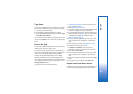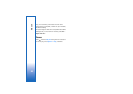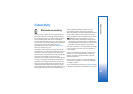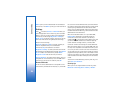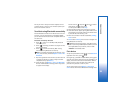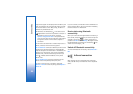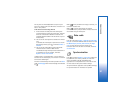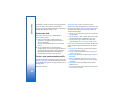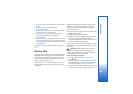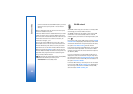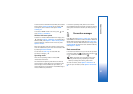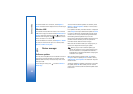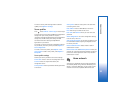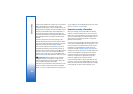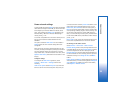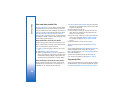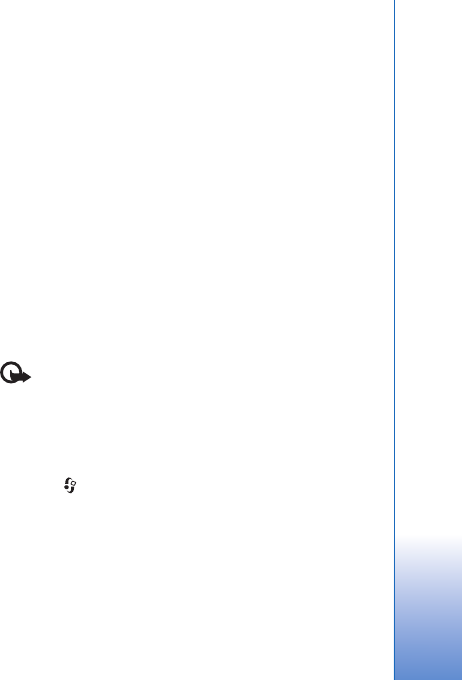
Connectivity
89
• User name—Enter your user ID for the synchronization
server.
• Password—Enter your password for the
synchronization server.
• Allow sync requests—Select Yes if you want to allow
the server to start a synchronization.
• Accept all sync reqs.—Select No if you want your
device to ask you before the server starts a
synchronization.
• Network authentic. (shown only if Data bearer is set
to Internet)—Select Yes to enter a network user name
and password. Scroll down to view the user name and
password fields.
Select Back to save the settings and return to the main
view.
Wireless LAN
Your device supports wireless local area network (wireless
LAN). With wireless LAN, you can connect your device to
the internet and compatible devices that have wireless
LAN. For information about using your device in a home
network, see ‘Home network’, p. 93.
Some places, like France, have restrictions on the use of
wireless LAN. Check with your local authorities for more
information.
Features using Bluetooth technology, or allowing such
features to run in the background while using other
features, increase the demand on battery power and
reduce the battery life.
Your device supports the following wireless LAN features:
• IEEE 802.11b/g standard
• Operation at a frequency of 2.4 GHz
• Wired equivalent privacy (WEP) with keys up to 128
bits, Wi-Fi protected access (WPA), and 802.1x
encryption methods. These functions can be used only
if they are supported by the network.
You can create an internet access point (IAP) in a wireless
LAN, and use it for applications that need to connect to
the internet.
Important: Always enable one of the available
encryption methods to increase the security of your
wireless LAN connection. Using encryption reduces the
risk of unauthorized access to your data.
Create an internet access point
1 Press , and select Connect. > Conn. mgr. >
Availab. WLAN.
2 The device searches for wireless LANs within range.
Scroll to the network in which you want to create an
IAP, and select Options > Define access point.
3 The device creates an IAP with default settings. To view
or change these settings, see ‘Access points’, p. 112. If