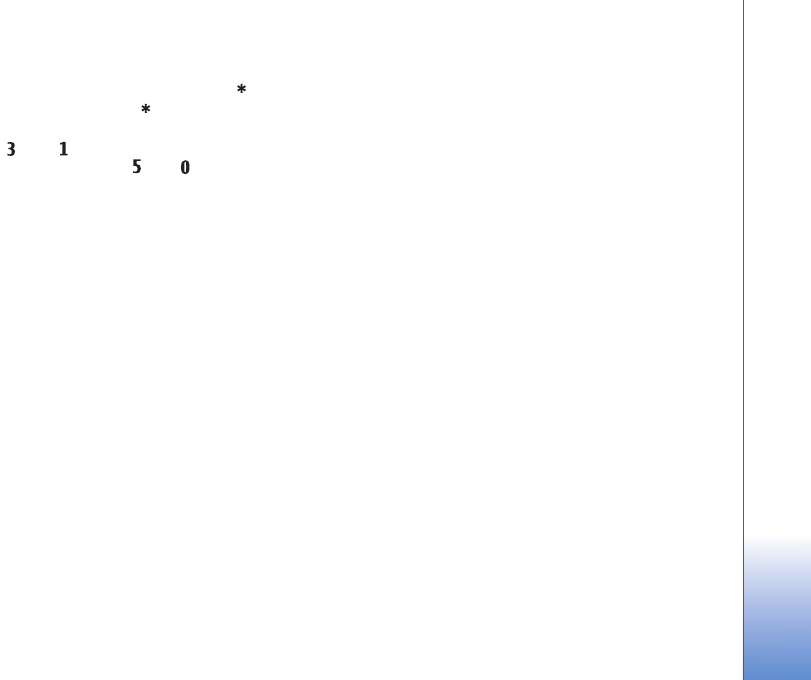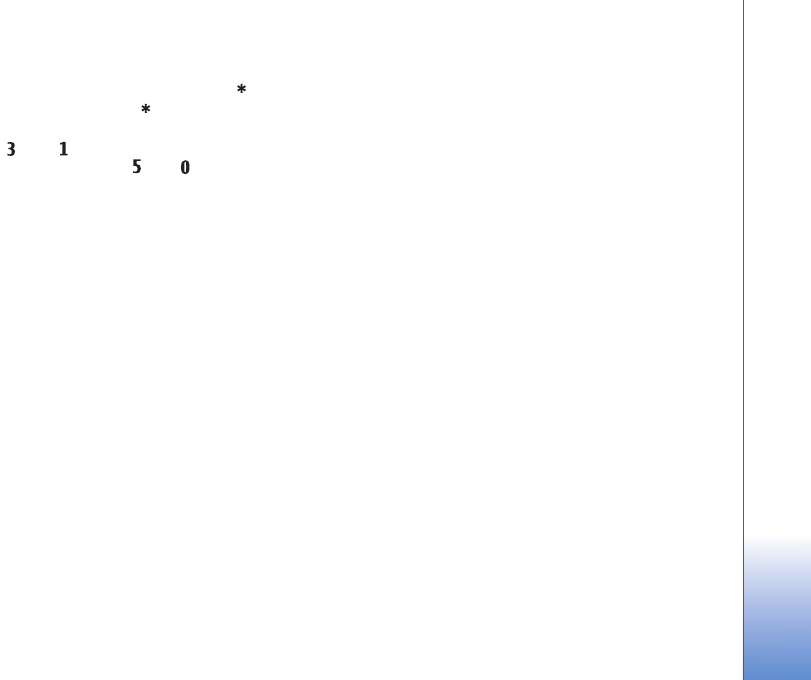
Gallery
33
Shortcuts in the image editor:
• To view an image in the full screen, press . To return
to the normal view, press again.
• To rotate an image clockwise or counterclockwise,
press or .
• To zoom in or out, press or .
• To move on a zoomed image, scroll up, down, left, or
right.
Image print
Use Image print to print your images using a compatible
USB data cable or Bluetooth connectivity, or wireless LAN
(if available). You can also store images to a compatible
memory card (if available) and print them using a
compatible printer that has a memory card reader.
To print images with Image print, select the image you
want to print, and the print option in the gallery.
To print to a printer compatible with PictBridge, connect
the data cable before you select the print option.
You can only print images that are in .jpeg format. The
pictures taken with the camera are automatically saved in
.jpeg format.
Printer selection
When you use Image print for the first time, a list of
available printers is displayed after you select the image.
Select a printer. The printer is set as the default printer.
If you have connected a printer compatible with
PictBridge using a compatible data cable, the printer is
automatically displayed.
If the default printer is not available, a list of available
printing devices is displayed.
To change the default printer, select Options > Settings >
Default printer.
Print preview
The print preview view opens only when you start printing
an image in the gallery.
The selected images are displayed using predefined
layouts. To change the layout, scroll left and right through
the available layouts for the selected printer. If the images
do not fit on a single page, scroll up or down to display the
additional pages.
Print settings
The available options vary, depending on the capabilities
of the printing device you selected.
To set a default printer, select Options > Default printer.