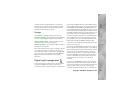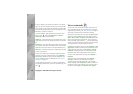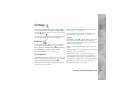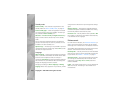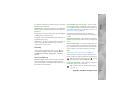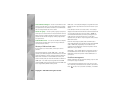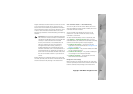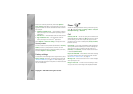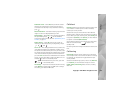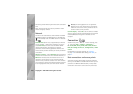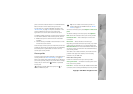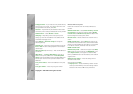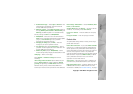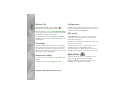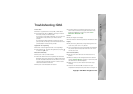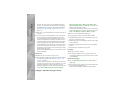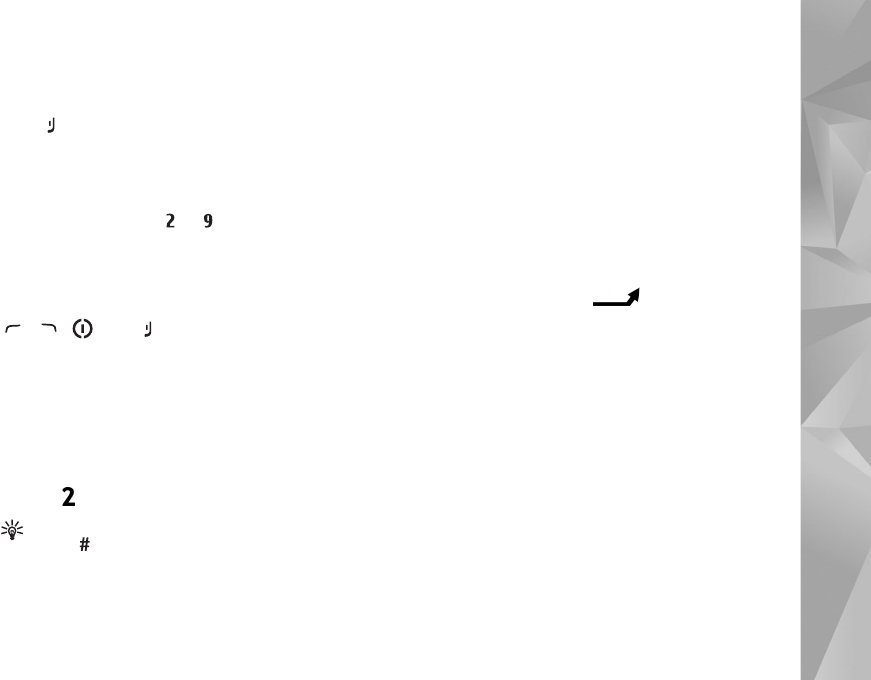
Copyright © 2007 Nokia. All rights reserved.
Settings
105
Automatic redial — Select On, and your device makes a
maximum of 10 attempts to connect the call after an
unsuccessful call attempt. To stop automatic redialling,
press .
Show call duration — Activate this setting if you want the
length of a call to be displayed during the call.
Speed dialling — Select On, and the numbers assigned to
the speed dialling keys ( — ) can be dialled by
pressing and holding the key. See also "Speed dial a phone
number", on page 79.
Anykey answer — Select On, and you can answer an
incoming call by briefly pressing any keypad key, except
, , , and .
Line in use — This setting (network service) is shown only
if the SIM card supports two subscriber numbers, that is,
two phone lines. Select which phone line you want to use
for making calls and sending text messages. Calls on both
lines can be answered irrespective of the selected line. If
you select Line 2 and have not subscribed to this network
service, you will not be able to make calls. When line 2 is
selected, is shown in the standby mode.
Tip! To switch between the phone lines, press and
hold in the standby mode.
Line change — To prevent line selection (network service),
select Disable if supported by your SIM card. To change
this setting, you need the PIN2 code.
Call divert
Call divert allows you to divert your incoming calls to your
voice mailbox or another phone number. For details,
contact your service provider.
Select which calls you want to divert and the desired
diverting option. To divert voice calls when your number is
busy or when you reject incoming calls, select If busy. Set
the option on (Activate) or off (Cancel), or check whether
the option is activated (Check status).
Several diverting options can be active at the same time.
When all calls are diverted, is shown in the
standby mode.
Call barring and call diverting cannot be active at the same
time.
Call barring
Call barring (network service) allows you to restrict the
calls that you make or receive with the device. To change
the settings, you need the barring password from your
service provider.
Select the desired barring option, and set it on (Activate)
or off (Cancel), or check whether the option is active
(Check status). Call barring affects all calls, including
data calls.