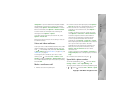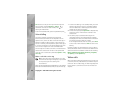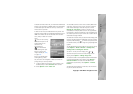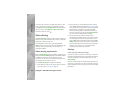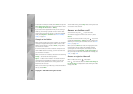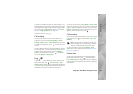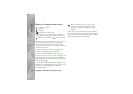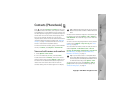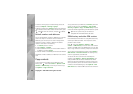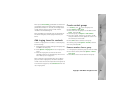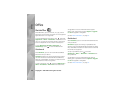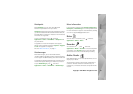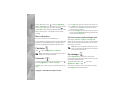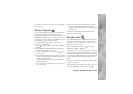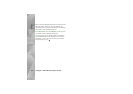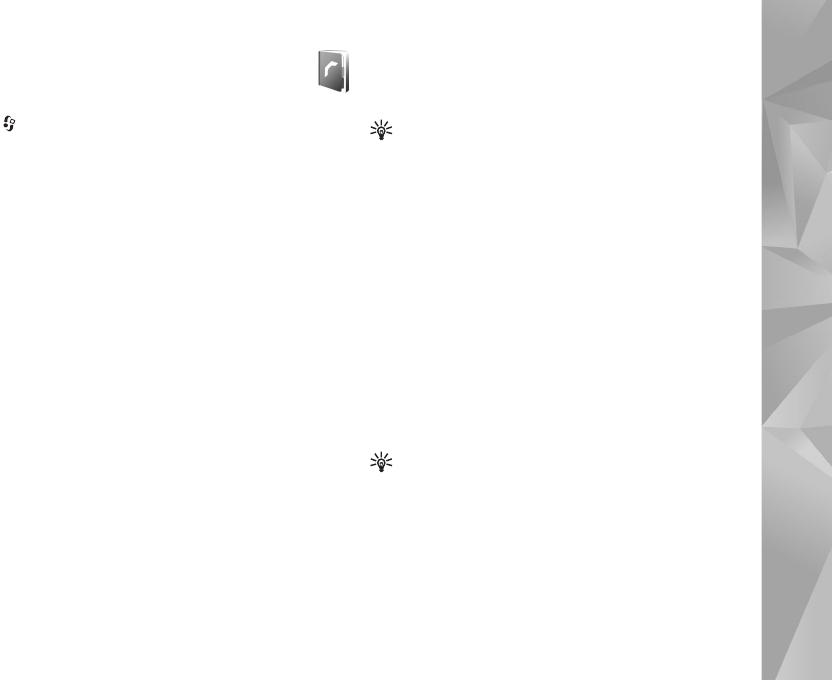
Copyright © 2007 Nokia. All rights reserved.
Contacts (Phonebook)
87
Contacts (Phonebook)
Press , and select Contacts. In Contacts you can save
and update contact information, such as phone numbers,
home addresses, or e-mail addresses of your contacts. You
can add a personal ringing tone or a thumbnail image to a
contact card. You can also create contact groups, which
allow you to send text messages or e-mail to many
recipients at the same time. You can add received contact
information (business cards) to contacts. See "Data and
settings", on page 70. Contact information can only be
sent to or received from compatible devices.
To view the amount of contacts, groups, and the available
memory in Contacts, select Options > Contacts info.
Save and edit names and numbers
1 Select Options > New contact.
2 Fill in the fields that you want, and select Done.
To edit contact cards in Contacts, scroll to the contact
card you want to edit, and select Options > Edit. You can
also search for the desired contact by entering the first
letters of the name to the search field. A list of the
contacts starting with the letters appear on the display.
Tip! To add and edit contact cards, you can also use
Nokia Contacts Editor available in Nokia Nseries PC
Suite.
To attach a small thumbnail image to a contact card, open
the contact card, and select Options > Edit > Options >
Add thumbnail. The thumbnail image is shown when the
contact calls.
To listen to the voice tag assigned to the contact, select a
contact card and Options > Play voice tag. See "Voice
dialling", on page 80.
To send contact information, select the card you want to
send and Options > Send business card > Via text
message, Via multimedia, Via Bluetooth, or Via infrared.
See "Messaging", on page 67 and "Send data using
Bluetooth connectivity", on page 20.
Tip! To print contact cards on a compatible Basic
Print Profile (BPP) equipped printer with Bluetooth
connectivity (such as HP Deskjet 450 Mobile Printer
or HP Photosmart 8150), select Options > Print.
To add a contact to a group, select Options > Add to
group: (shown only if you have created a group). See
"Create contact groups", on page 89.