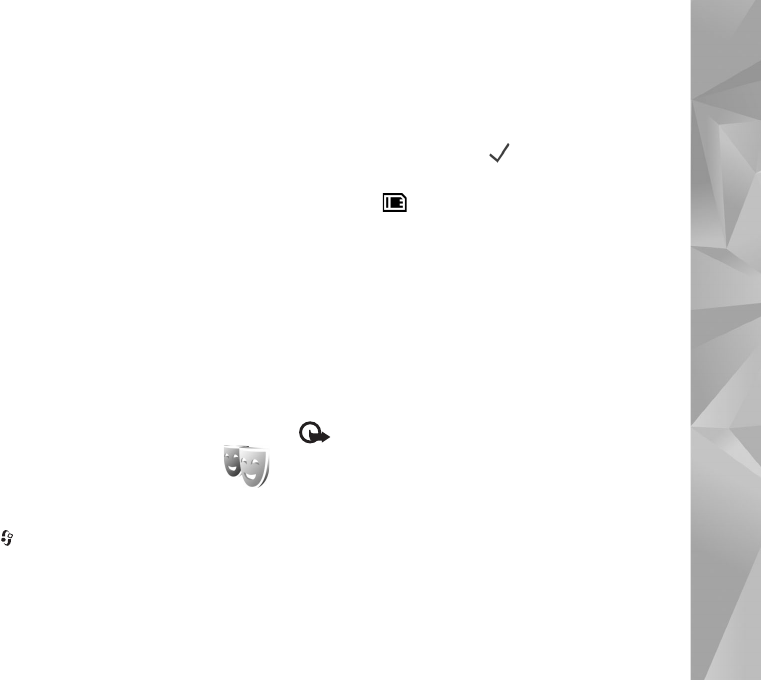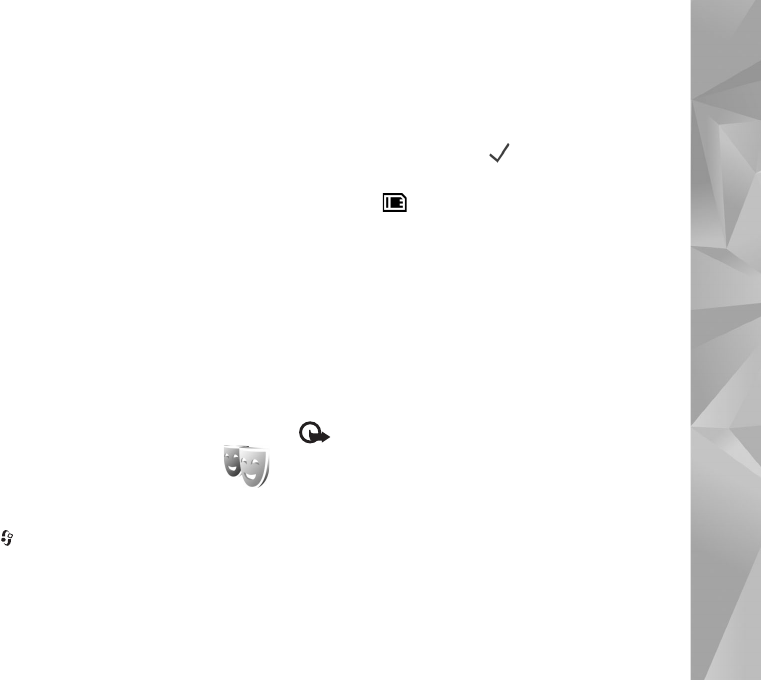
Copyright © 2007 Nokia. All rights reserved.
Personalise your device
63
Trajectory speed — Scroll left or right to adjust the speed
at which sound moves from one direction to another. This
setting is not available for all ringing tones.
Reverberation — Select the type of echo.
Doppler effect — Select On to have the ringing tone sound
higher when you are closer to your device, and lower when
you are farther away. When you get closer to the device,
the ringing tone appears to become higher, and lower
when you move away from it. This setting is not available
for all ringing tones and sound trajectories.
To listen to the ringing tone with the 3–D effect, select
Options > Play tone.
If you enable the 3-D tones but do not select any 3-D
effect, stereo widening is applied to the ringing tone.
To adjust the ringing tone volume, select Tools >
Profiles > Options > Personalise > Ringing volume.
Change the look of your
device
To change the look of the display, such as the wallpaper
and icons, press , and select Tools > Settings >
General > Personalisation > Themes.
To change the theme that is used for all the applications in
your device, select Themes > General. To change the
theme of a certain application, in the main view, select an
application.
To preview a theme before activating it, select Options >
Preview. To activate the theme, select Options > Set. The
active theme is indicated by .
The themes on a compatible memory card (if inserted) are
indicated by . The themes on the memory card are not
available if the memory card is not inserted in the device.
If you want to use the themes saved in the memory card
without the memory card, save the themes in the device
memory first.
To change the layout of the main menu, select Themes >
Menu view.
To open a browser connection and download more themes,
in General or Menu view, select Download themes
(network service).
Important: Use only services that you trust and
that offer adequate security and protection against
harmful software.
To edit the wallpaper and power saver of the current
theme, select Themes > Wallpaper to change the
background image on the display for the active standby
mode or Power saver to change the power saver that
appears on the display for the active standby mode. See
also "Display", on page 99 for power saver time-out
setting.