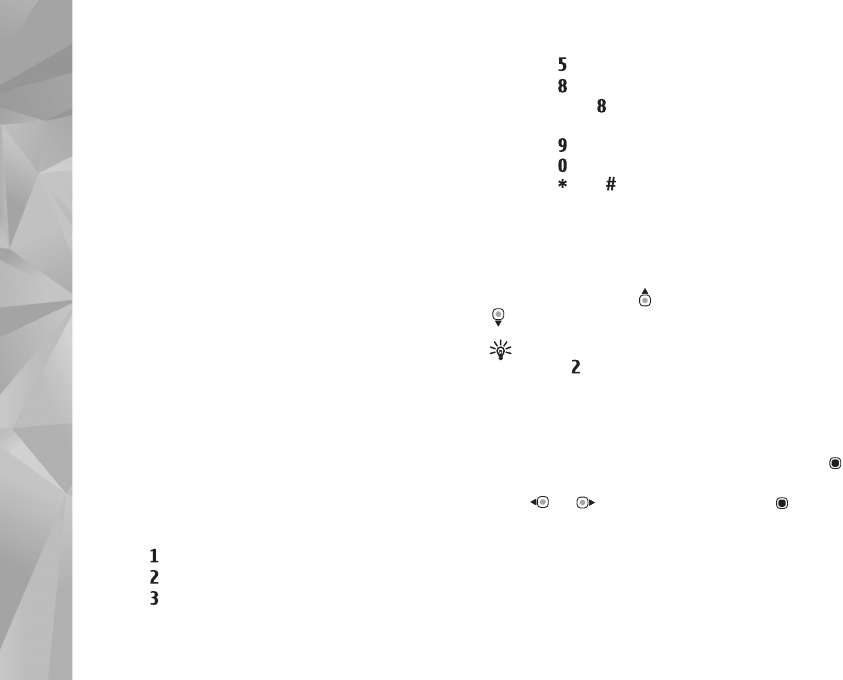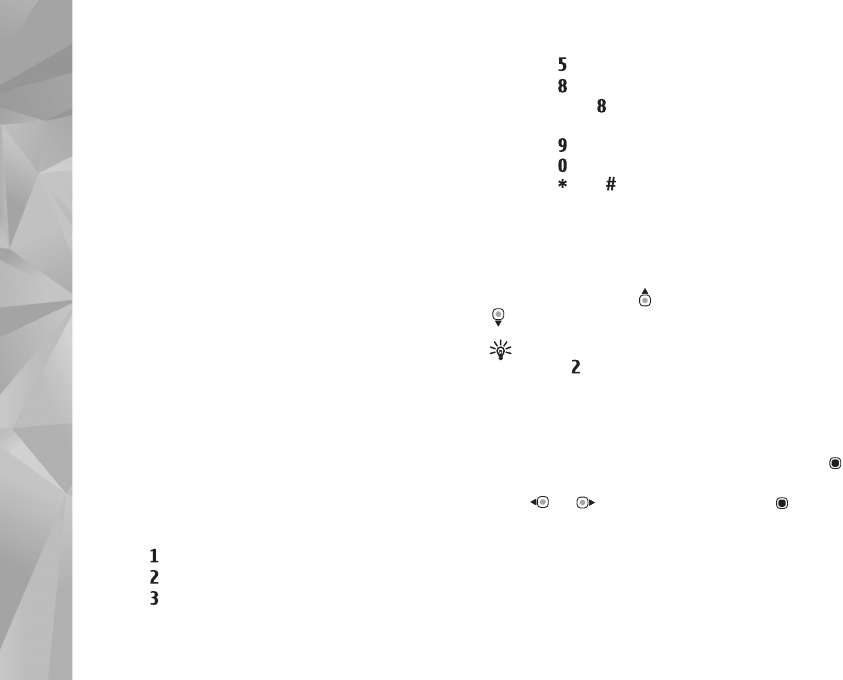
Copyright © 2007 Nokia. All rights reserved.
Web browser
12
To retrieve the latest content of the page from the server,
select Options > Navigation options > Reload.
To save the web address of the current page as bookmark,
select Options > Save as bookmark.
To use Visual history to view snapshots of the pages you
have visited during the current browsing session, select
Back (available if History list is set on in the browser
settings). To go to a previously visited page, select the
page.
To save a page while browsing, select Options > Tools >
Save page. You can save pages to the device memory or
compatible memory card (if inserted), and browse them
when offline. You can also group the pages into folders. To
access the pages later, in the bookmarks view, select Saved
pages.
To open a sublist of commands or actions for the currently
open page, select Options > Service options (if supported
by the web page).
To allow or prevent the automatic opening of multiple
windows, select Options > Window > Block pop-ups or
Allow pop-ups.
Shortcuts while browsing are as follows:
• Press to open your bookmarks.
• Press to search for keywords in the current page.
• Press to return to the previous page.
• Press to list all open windows.
• Press to show the page overview of the current
page. Press again to zoom in and view the desired
section of the page.
• Press to enter a new web address.
• Press to go to the start page.
• Press or to zoom the page in or out.
Text search
To search for keywords within the current web page, select
Options > Find > Text, and enter a keyword. To go to the
previous match, press . To go to the next match, press
.
Tip! To search for keywords within the page,
press .
Browser toolbar
With the toolbar, you can select most frequently used
features in the browser. To open the toolbar, press on
an empty spot on a web page. To move within the toolbar,
press or , To select a feature, press .
In the toolbar, select from the following:
• Frequently used links to view a list of the web
addresses you visit frequently
• Page overview to view the overview of the current web
page