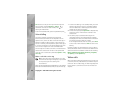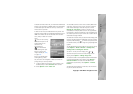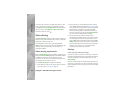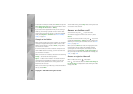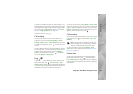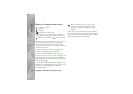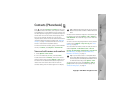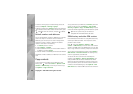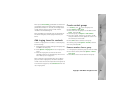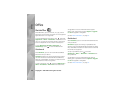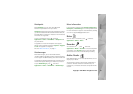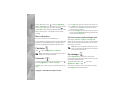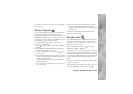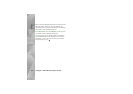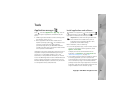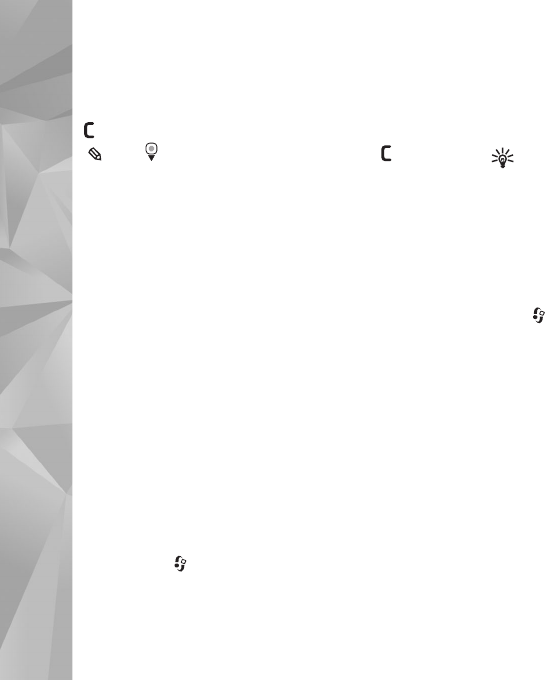
Copyright © 2007 Nokia. All rights reserved.
Contacts (Phonebook)
88
To check to which groups a contact belongs, select the
contact and Options > Belongs to groups.
To delete a contact card in Contacts, select a card, and press
. To delete several contact cards at the same time, press
and to mark the contacts, and press to delete.
Default numbers and addresses
You can assign default numbers or addresses to a contact
card. In this way if a contact has several numbers or
addresses, you can easily call or send a message to the
contact to a certain number or address. The default
number is also used in voice dialling.
1 In Contacts, select a contact.
2 Select Options > Defaults.
3 Select a default to which you want to add a number or
an address, and select Assign.
4 Select a number or an address you want to set as a default.
The default number or address is underlined in the contact
card.
Copy contacts
To copy names and numbers from a SIM card to your
device, press , and select Contacts > Options > SIM
contacts > SIM directory, the names you want to copy
and Options > Copy to Contacts.
To copy contacts to your SIM card, in Contacts, select the
names you want to copy and Options > Copy to SIM
directory, or Options > Copy > To SIM directory. Only the
contact card fields supported by your SIM card are copied.
Tip! You can synchronise your contacts to a
compatible PC with Nokia Nseries PC Suite.
SIM directory and other SIM services
For availability and information on using SIM card services,
contact your SIM card vendor. This may be the service
provider or other vendor.
Press , and select Contacts > Options > SIM
contacts > SIM directory to see the names and numbers
stored on the SIM card. In the SIM directory you can add,
edit, or copy numbers to contacts, and you can make calls.
To view the list of fixed dialling numbers, select Options >
SIM contacts > Fixed dial contacts. This setting is only
shown if supported by your SIM card.
To restrict calls from your device to selected phone
numbers, select Options > Activate fixed dialling. You
need your PIN2 code to activate and deactivate fixed
dialling or edit your fixed dialling contacts. Contact your
service provider if you do not have the code. To add new
numbers to the fixed dialling list, select Options > New
SIM contact. You need the PIN2 code for these functions.