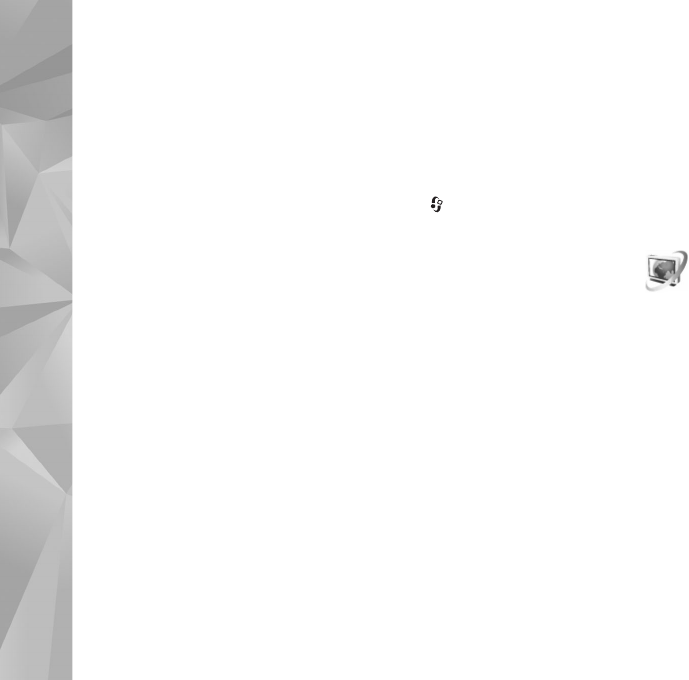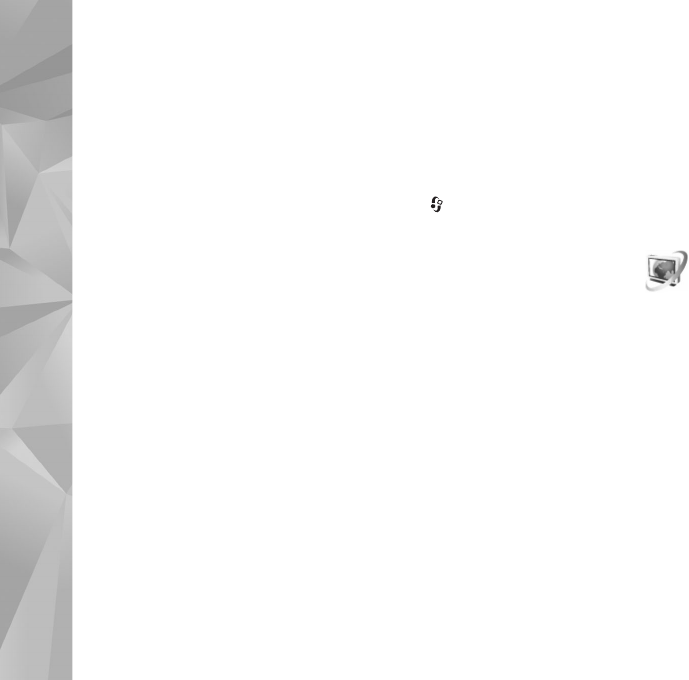
Copyright © 2007 Nokia. All rights reserved.
Media applications
34
Play and manage podcasts
To display the available episodes from the selected
podcast, select Options > Open. Under each episode, you
will see the file format, the size of the file, and time of the
upload.
When the podcast is fully downloaded, to play the full
episode, select Podcasts > Options > Play, or press
and select Music > Music player > Podcasts.
To update the selected podcast, or marked podcasts, for a
new episode, select Options > Update.
To stop the updating of the selected podcast or marked
podcasts, select Options > Stop update.
To add a new podcast by entering the URL of the podcast,
select Options > New podcast.
If you do not have an access point defined or if during
packet data connection you are asked to enter a user name
and password, contact your service provider.
To edit the URL of the selected podcast, select Options >
Edit.
To delete a downloaded podcast or marked podcasts from
your device, select Options > Delete.
To send the selected podcast or marked podcasts to
another compatible device as .opml files as a multimedia
message or by Bluetooth connectivity, select Options >
Send.
To update, delete, and send a group of selected podcasts at
once, select Options > Mark/Unmark mark the desired
podcasts, and select Options to choose the desired action.
To open the website of the podcast (network service),
select Options > Open web page.
Some podcasts provide the opportunity to interact with
the creators by commenting and voting. To connect to the
internet to do this, select Options > View comments.
Video centre
With Video centre (network service), you can download
and stream video clips over the air from compatible
internet video services using packet data or wireless LAN.
You can also transfer video clips from a compatible PC to
your device, and view them in Video centre.
Video centre supports the same file formats as RealPlayer.
See "RealPlayer", on page 36.
Your device may have predefined services. To connect to
the internet to browse available services that you can add
to Video centre, select Add new services.
Service providers may provide free content or charge a fee.
Check the pricing in the service or from the service
provider.