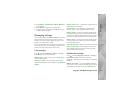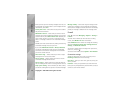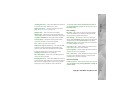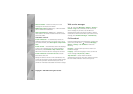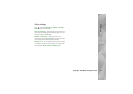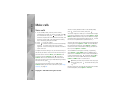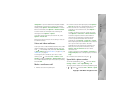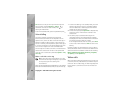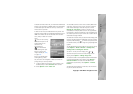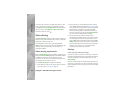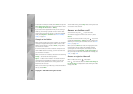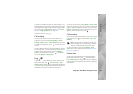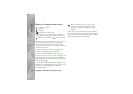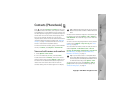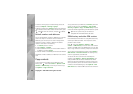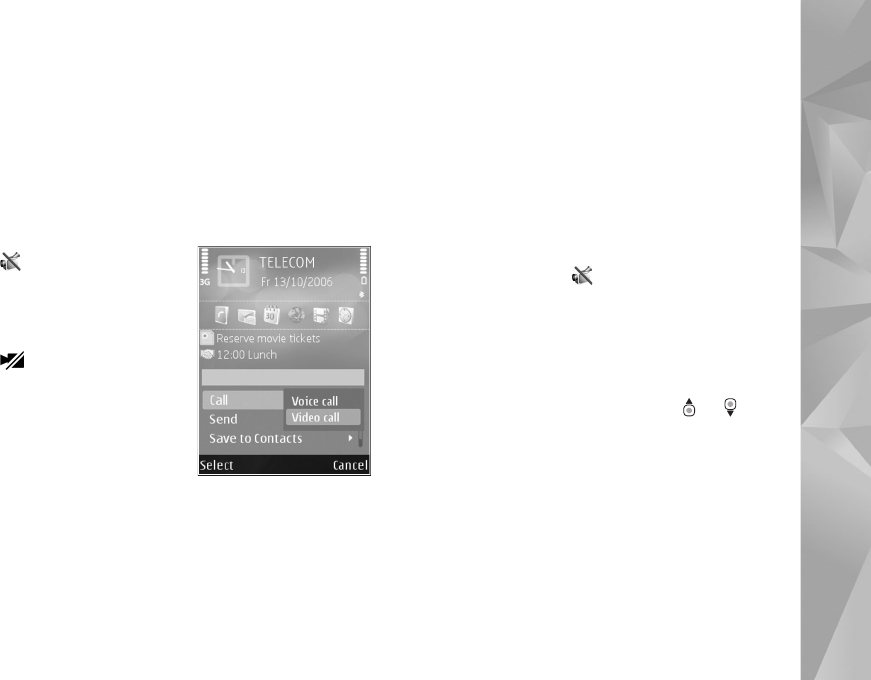
Copyright © 2007 Nokia. All rights reserved.
Make calls
81
To be able to make a video call, you must have a USIM card
and be in the coverage of a UMTS network. For availability
of and subscription to video call services, contact your
wireless service provider.
A video call can only be made between two parties. The
video call can be made to a compatible mobile device or an
ISDN client. Video calls cannot be made while another
voice, video, or data call is active.
Icons:
You are not receiving
video (the recipient is not
sending video or the
network is not
transmitting it).
You have denied
video sending from your
device. To send a still
image instead, see "Call",
on page 104.
Even if you denied video
sending during a video
call, the call is still charged as a video call. Check the
pricing with your service provider.
1 To start a video call, enter the phone number in the
standby mode, or select Contacts and a contact.
2 Select Options > Call > Video call.
The secondary camera on the front is used by default for
video calls. If the lens cover is open, the main camera is
used instead. Starting a video call may take a while.
Waiting for video image is shown. If the call is not
successful (for example, video calls are not supported by
the network, or the receiving device is not compatible), you
are asked if you want to try a normal call or send a text or
multimedia message instead.
The video call is active when you see two video images, and
hear the sound through the loudspeaker. The call recipient
may deny video sending ( ), in which case you only hear
the sound and may see a still image or a grey background
graphic.
To change between showing video or hearing only sound,
select Options > Enable or Disable > Sending video,
Sending audio or Sending aud. & video.
To zoom in or out your own image, press or .
To switch the places of the sent video images on the
display, select Options > Change image order.
To route the audio to a compatible headset with Bluetooth
connectivity attached to your device, select Options >
Activate handsfree. To route the audio back to the
loudspeaker of your device, select Options > Activate
handset.
To adjust the volume during a video call, use the volume
key on the side of the device.