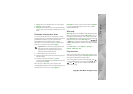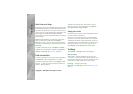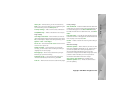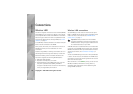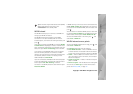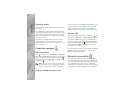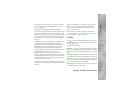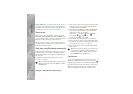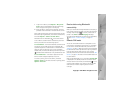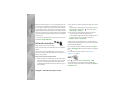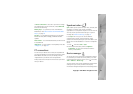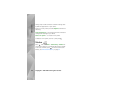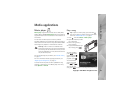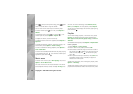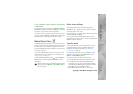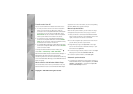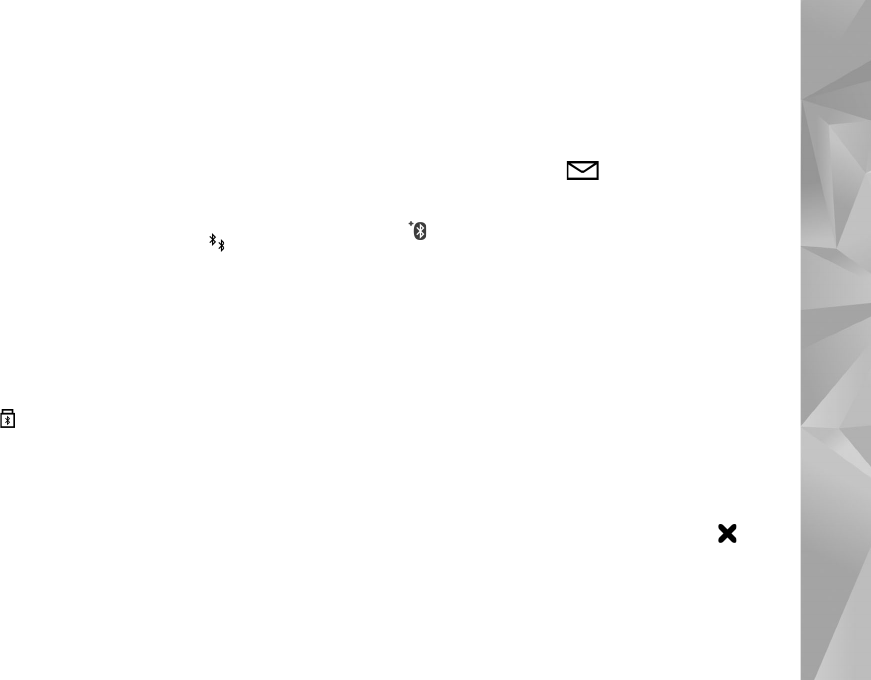
Copyright © 2007 Nokia. All rights reserved.
Connections
21
1 To pair with a device, select Options > New paired
device. Devices with Bluetooth wireless technology
within range start to appear on the display.
2 Select the device, and enter the passcode. The same
passcode must be entered on the other device as well.
Some audio enhancements connect automatically to your
device after pairing. Otherwise, scroll to the enhancement,
and select Options > Connect to audio device.
Paired devices are indicated by in the device search.
To set a device as authorised or unauthorised, scroll to a
device, and select from the following options:
Set as authorised — Connections between your device and
this device can be made without your knowledge. No
separate acceptance or authorisation is needed. Use this
status for your own devices, such as your compatible
headset or PC, or devices that belong to someone you trust.
indicates authorised devices in the paired devices view.
Set as unauthorised — Connection requests from this
device must be accepted separately every time.
To cancel a pairing, scroll to the device, and select
Options > Delete. If you want to cancel all pairings, select
Options > Delete all.
Receive data using Bluetooth
connectivity
When you receive data through Bluetooth connectivity, a
tone sounds, and you are asked if you want to accept the
message. If you accept, is shown, and the item is
placed in the Inbox folder in Messaging. Messages
received through Bluetooth connectivity are indicated by
. See "Inbox — receive messages", on page 70.
Remote SIM mode
To use the remote SIM mode with a compatible car kit
enhancement, set Bluetooth connectivity on, and enable
the use of the remote SIM mode with your device. See
"Settings", on page 19. Before the mode can be activated,
the two devices must be paired and the pairing initiated
from the other device. When pairing, use a 16-digit
passcode, and set the other device as authorised. See "Pair
devices", on page 20. Activate the remote SIM mode from
the other device.
When remote SIM mode is on in your device, Remote SIM
is displayed in the standby mode. The connection to the
wireless network is turned off, as indicated by in the
signal strength indicator area, and you cannot use SIM
card services or features requiring cellular network
coverage.