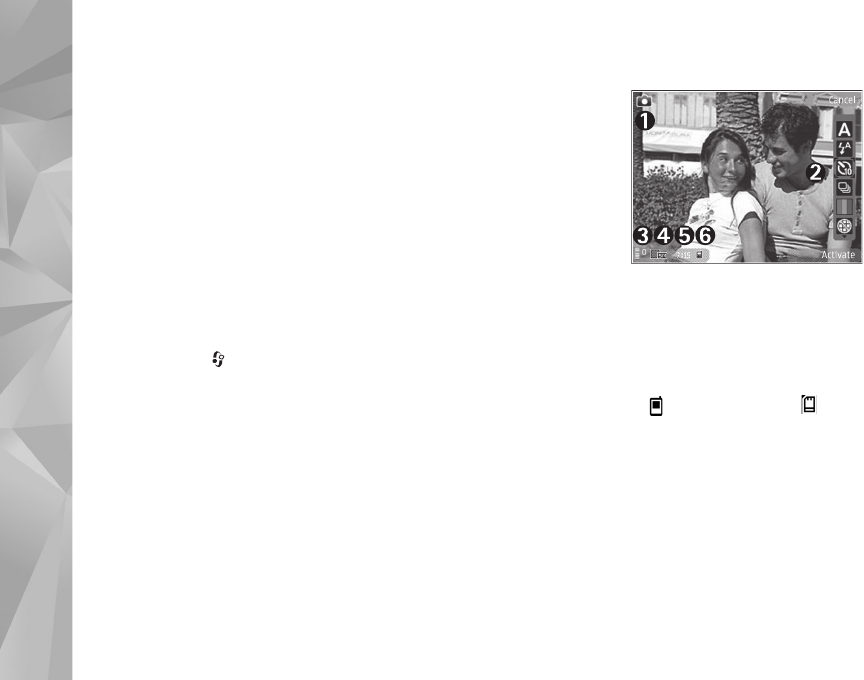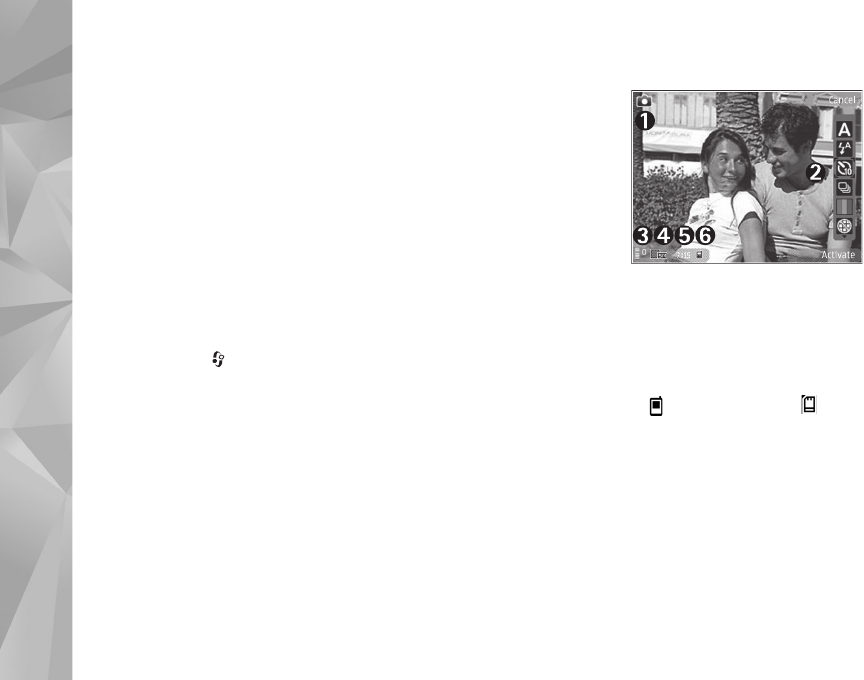
Copyright © 2007 Nokia. All rights reserved.
Camera
42
halfway down again. You can, however, take the
picture without locking the focus.
3 To take a picture, in the main camera, press the capture
key. Do not move the device before the image is saved.
To zoom in or out, use the zoom key in your device.
To make lighting and color adjustments before taking a
picture, use the scroll key to scroll through the active
toolbar. See "Setup settings — adjust color and lighting",
on page 45. Saving the captured image may take longer if
you change the zoom, lighting, or color settings.
To activate the front camera, select Options > Use
secondary camera.
To leave the camera open in the background, and use other
applications, press . To return to the camera, press the
capture key.
To close the main camera, close the lens cover.
Still image camera indicators
The still image camera viewfinder displays the following:
1 The current capture mode indicator.
2 The active toolbar, which you can scroll through
before capturing the image to select different items
and settings (the active toolbar is not displayed during
focus and image capture). See "Active toolbar", on
page 42.
3 Battery charge level indicator.
4 The image
resolution
indicator
indicates
whether the
quality of the
image is Print
5M - Large,
Print 3M -
Medium,
Print 2M -
Medium, E-mail 0.8M - Med., or MMS 0.3M - Small.
5 The image counter displays the estimated number of
images you can capture using the current image quality
setting and memory in use (the counter is not displayed
during focus and image capture).
6 The device memory ( ) and memory card ( )
indicators show where images are saved.
Active toolbar
Active toolbar provides you with shortcuts to different
items and settings before and after taking a picture or
recording a video. Scroll to items, and select them by
pressing the scroll key. You can also define when the active
toolbar is visible on the display.