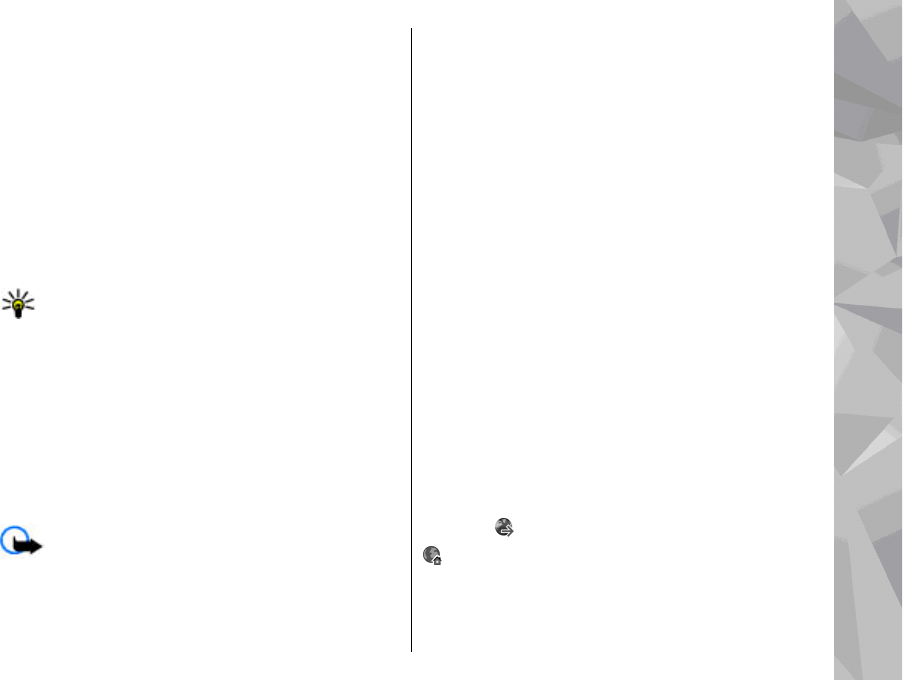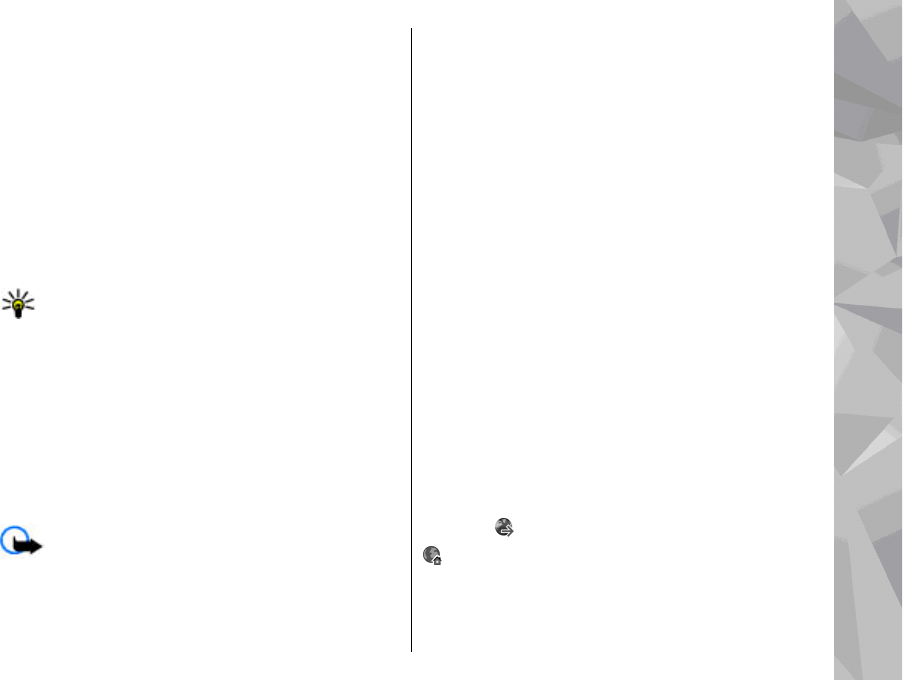
Using widgets may involve the transmission of large
amounts of data through your service provider's
network. Contact your service provider for information
about data transmission charges.
Content search
To search for keywords, phone numbers, or e-mail
addresses within the current web page, select
Options > Find and the desired option. To go to the
previous match, scroll up. To go to the next match,
scroll down.
Tip: To search for keywords within the page,
press 2.
Download and purchase items
You can download items such as ringing tones, images,
operator logos, themes, and video clips. These items
can be provided free of charge, or you can purchase
them. Downloaded items are handled by the respective
applications in your device, for example, a downloaded
photo can be saved in Photos.
Important: Only install and use applications and
other software from trusted sources, such as
applications that are Symbian Signed or have passed
the Java Verified testing.
To download an item:
1. Select the link.
2. Select the appropriate option to purchase the item
(for example, Buy).
3. Carefully read all the information provided.
4. To continue or cancel the download, select the
appropriate option (for example, Accept or
Cancel).
When you start a download, a list of ongoing and
completed downloads from the current browsing
session is displayed.
To modify the list, select Options > Downloads. In
the list, scroll to an item, and select Options to cancel
ongoing downloads, or open, save, or delete
completed downloads.
Bookmarks
The bookmarks view opens when you open the Web
application. You can select web addresses from a list
or from a collection of bookmarks in the Recently
visited pages folder. You can also enter the URL
address of the web page you want to visit directly into
the field (
).
indicates the starting page defined for the default
access point.
You can save URL addresses as bookmarks while
browsing on the internet. You can also save addresses
105
Web browser