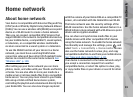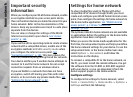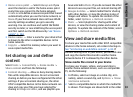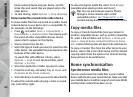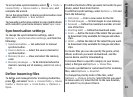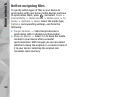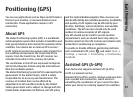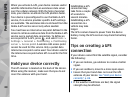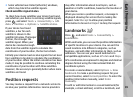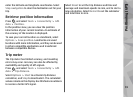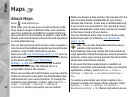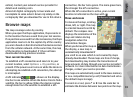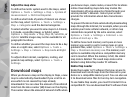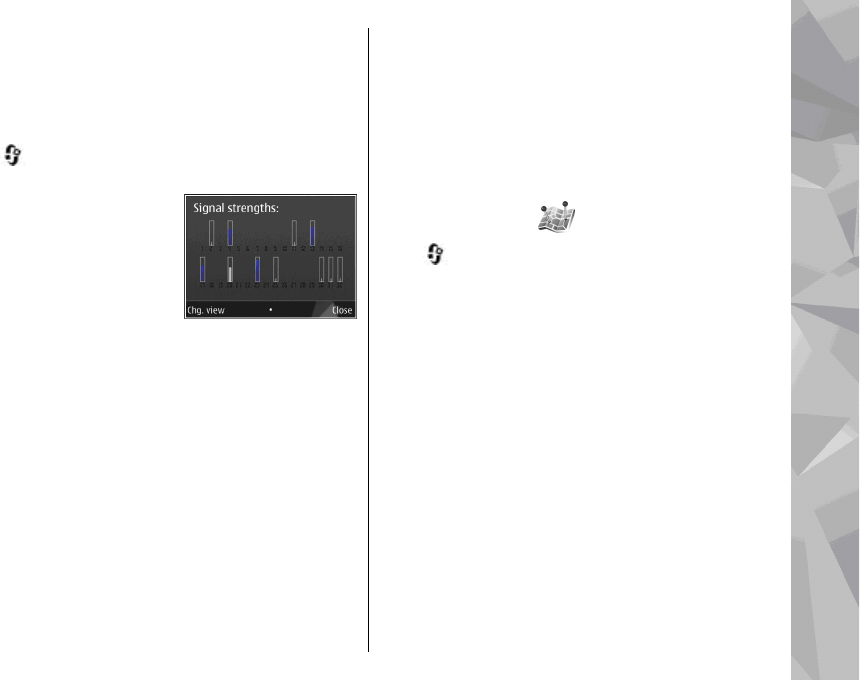
● Some vehicles have tinted (athermic) windows,
which may block the satellite signals.
Check satellite signal status
To check how many satellites your device has found,
and whether your device is receiving satellite signals,
press
, and select Tools > Connectivity > GPS
data > Position > Options > Satellite status.
If your device has found
satellites, a bar for each
satellite is shown in the
satellite info view. The longer
the bar, the stronger the
satellite signal. When your
device has received enough
data from the satellite signal to calculate the
coordinates of your location, the bar turns black.
Initially your device must receive signals from at least
four satellites to be able to calculate the coordinates
of your location. When the initial calculation has been
made, it may be possible to continue calculating the
coordinates of your location with three satellites.
However, the accuracy is generally better when more
satellites are found.
Position requests
You may receive a request from a network service to
receive your position information. Service providers
may offer information about local topics, such as
weather or traffic conditions, based on the location of
your device.
When you receive a position request, a message is
displayed showing the service that is making the
request. Select Accept to allow your position
information to be sent or Reject to deny the request.
Landmarks
Press , and select Tools > Connectivity >
Landmarks.
With Landmarks, you can save the position information
of specific locations in your device. You can sort the
saved locations into different categories, such as
business, and add other information to them, such as
addresses. You can use your saved landmarks in
compatible applications, such as GPS data and Maps.
GPS coordinates are expressed in degrees and decimal
degrees format using the international WGS-84
coordinate system.
To create a new landmark, select Options > New
landmark. To make a positioning request for your
current location, select Current position. To enter the
position information manually, select Enter
manually.
To edit or add information to a saved landmark (for
example, a street address), scroll to a landmark, and
89
Positioning (GPS)