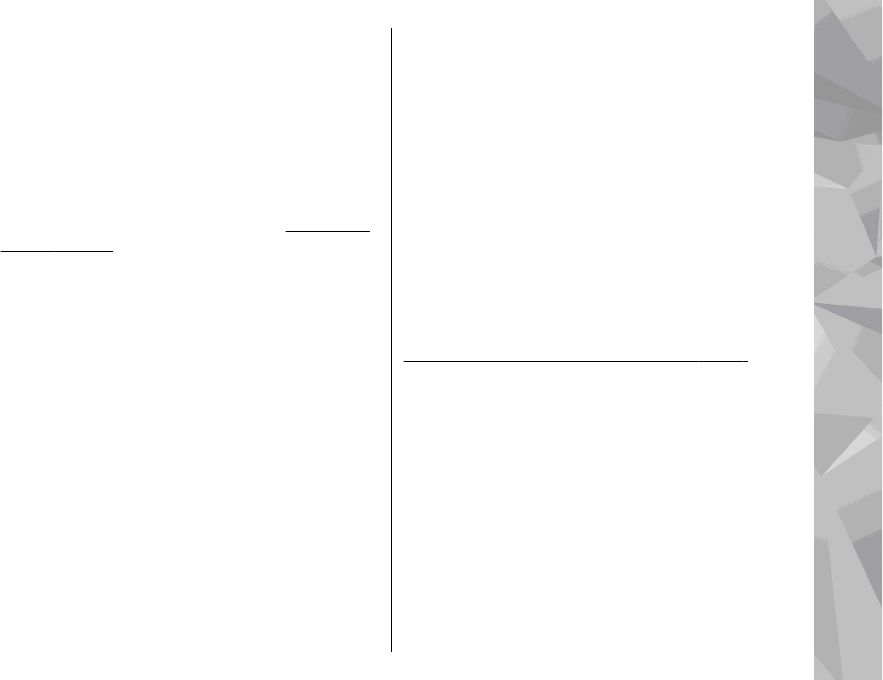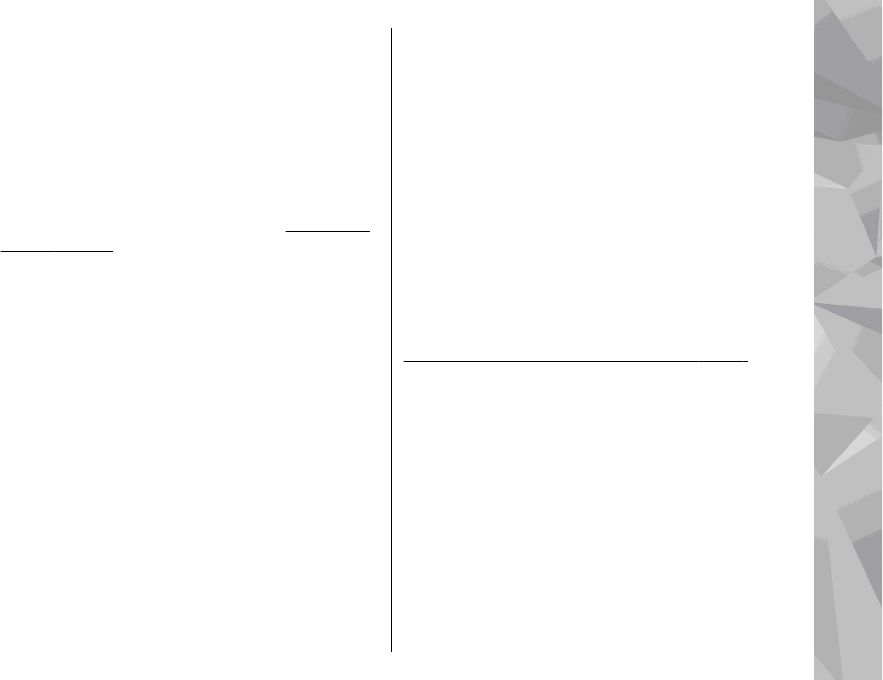
● Home access point — Select Always ask if you
want the device to ask for the home access point
every time you connect to the home network,
Create new to define a new access point that is used
automatically when you use the home network, or
None. If your home network does not have WLAN
security settings enabled, you get a security
warning. You can continue and switch the WLAN
security on later; or cancel defining the access point
and first switch on the WLAN security.
See "Access
points", p. 164.
● Device name — Enter a name for your device that
is shown to the other compatible devices in the
home network.
● Copy to — Select the memory where you want to
save copied media files.
Set sharing on and define
content
Select Tools > Connectivity > Home media >
Share content and from the following:
● Content sharing — Allow or deny sharing media
files with compatible devices. Do not set content
sharing on before you have configured all the other
settings. If you set content sharing on, the other
UPnP compatible devices in the home network can
view and copy your files you have selected for
sharing in Images & video, and use playlists you
have selected in Music. If you do not want the other
devices to access your files, set content sharing off.
● Images & video — Select media files for sharing
with other devices, or view the sharing status of
images and videos. To update the content of the
folder, select Options > Refresh content.
● Music — Select playlists for sharing with other
devices, or view the sharing status and content of
playlists. To update the content of the folder, select
Options > Refresh content.
View and share media files
To share your media files with other UPnP compatible
devices in the home network, set content sharing on.
See "Set sharing on and define content", p. 83. If
content sharing is off in your device, you can still view
and copy the media files stored in another home
network device if it is allowed by the other device.
Show media files stored in your device
To show your images, videos, and sound clips in
another home network device, such as a compatible
TV, do the following:
1. In Photos, select an image or a video clip; or in
Gallery, select a sound clip, and Options > Show
via home network.
2. Select a compatible device in which the media file
is shown. The images are shown both in the other
83
Home network