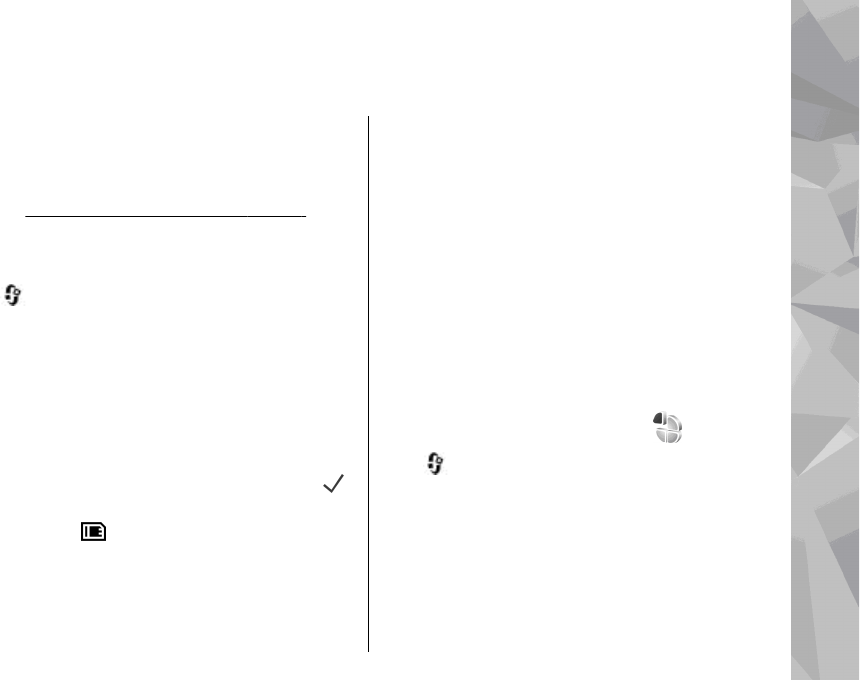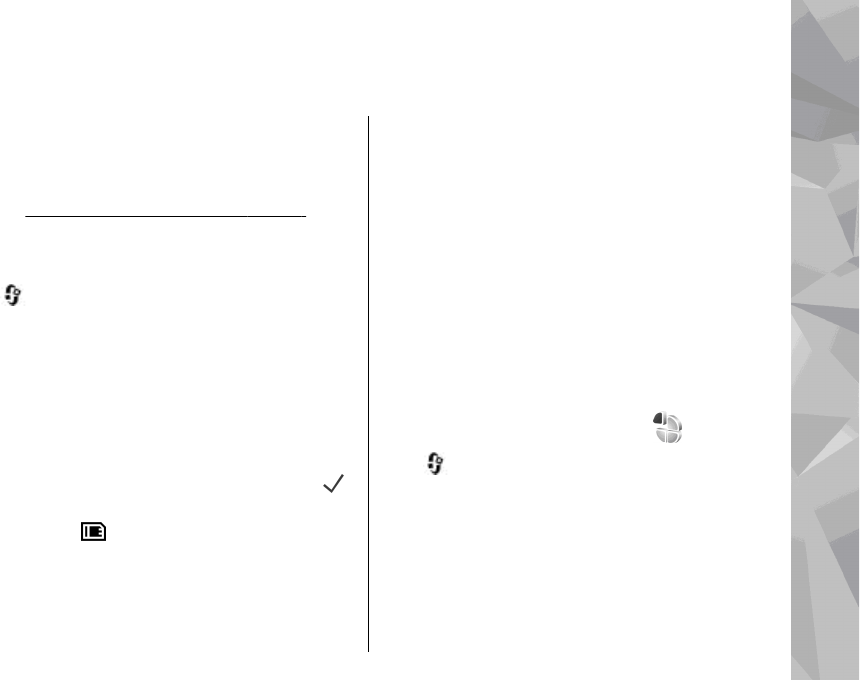
Personalise your device
You can personalise your device by changing the
standby mode, main menu, tones, themes, or font size.
Most of the personalisation options, such as changing
the font size, can be accessed through the device
settings.
See "Personalisation settings", p. 156.
Change the look of your device
Press , and select Tools > Settings > General >
Personalisation > Themes.
Use Themes to change the look of the display, such as
the wallpaper and icons.
To change the theme that is used for all the
applications in your device, select General.
To preview a theme before activating it, select
Options > Preview. To activate the theme, select
Options > Set. The active theme is indicated by
.
The themes on a compatible memory card (if inserted)
are indicated by
. The themes on the memory card
are not available if the memory card is not inserted in
the device. If you want to use the themes saved in the
memory card without the memory card, save the
themes in the device memory or mass memory first.
To change the layout of the main menu, select Menu
view.
To open a browser connection and download more
themes, in General, select Download themes
(network service). Use only services that you trust and
that offer adequate security and protection against
harmful software.
To have a wallpaper image or a slide show of changing
images as the background in the standby mode, select
Wallpaper > Image or Slide show.
To change the background of the call bubble shown
when a call comes in, select Call image.
Set tones in Profiles
Press , and select Tools > Profiles.
You can use profiles to set and customise the ringing
tones, message alert tones, and other tones for
different events, environments, or caller groups.
To change the profile, select a profile, and Options >
Activate, or press the power key in the standby mode.
Scroll to the profile you want to activate, and select
OK.
37
Personalise your device