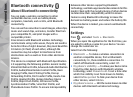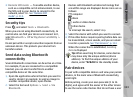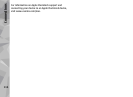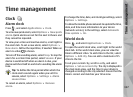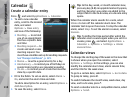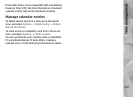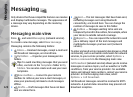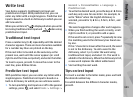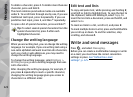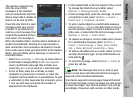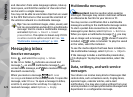Time management
Clock
Alarm clock
Press , and select Applications > Clock.
To set a new quick alarm, select Options > New quick
alarm. Quick alarms are set for the next 24 hours and
they cannot be repeated.
To view your active and inactive alarms, scroll right to
the alarm tab. To set a new alarm, select Options >
New alarm. Define the repetition, if needed. When an
alarm is active,
is shown.
To turn off the sounding alarm, select Stop. To stop the
alarm for a certain time period, select Snooze. If your
device is switched off when an alarm is due, your
device switches itself on and starts sounding the alarm
tone.
Tip: To define the time period after which the
clock alarm sounds again when you set it to
snooze, select Options > Settings > Alarm
snooze time.
To cancel an alarm, select Options > Remove
alarm.
To change the time, date, and clock type settings, select
Options > Settings.
To allow the mobile phone network to update the time,
date, and time zone information to your device
(network service), in the settings, select Automatic
time update > On.
World clock
Press , and select Applications > Clock.
To open the world clock view, scroll right to the world
clock tab. In the world clock view, you can view the
time in different cities. To add cities to the list, select
Options > Add city. You can add a maximum of 15
cities to the list.
To set your current city, scroll to a city, and select
Options > Set as current city. The city is displayed in
the clock main view, and the time in your device is
changed according to the city selected. Ensure that the
time is correct and matches your time zone.
117
Time management