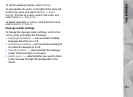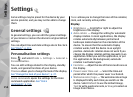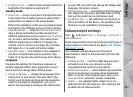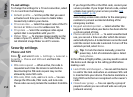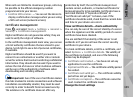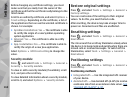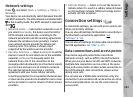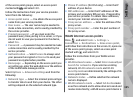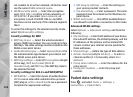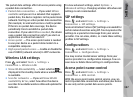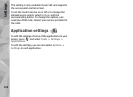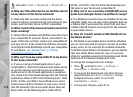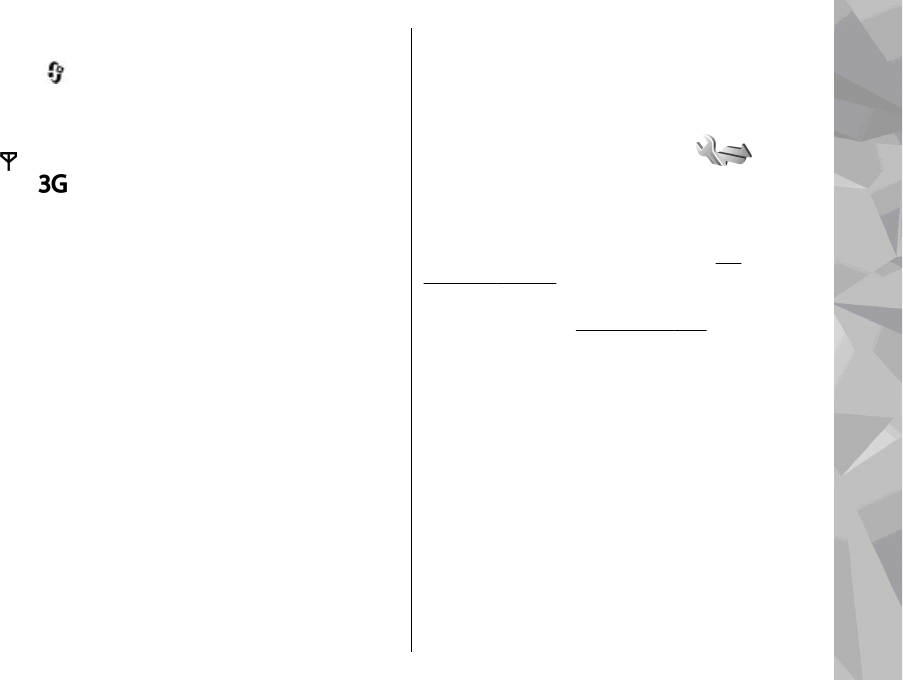
Network settings
Press , and select Tools > Settings > Phone >
Network.
Your device can automatically switch between the GSM
and UMTS networks. The GSM network is indicated with
in the standby mode. The UMTS network is indicated
with
.
● Network mode — Select which network to use. If
you select Dual mode, the device uses the GSM or
UMTS network automatically, according to the
network parameters and the roaming agreements
between the wireless service providers. Contact
your network service provider for details and
roaming costs. This option is shown only if
supported by the wireless service provider.
● Operator selection — Select Automatic to set the
device to search for and select one of the available
networks, or Manual to manually select the
network from a list. If the connection to the
manually selected network is lost, the device sounds
an error tone and asks you to reselect a network.
The selected network must have a roaming
agreement with your home cellular network.
A roaming agreement is an agreement between two
or more service providers to enable the users of one
service provider to use the services of other service
providers.
● Cell info display — Select On to set the device to
indicate when it is used in a cellular network based
on microcellular network (MCN) technology and to
activate cell info reception.
Connection settings
In connection settings, you can edit access points and
other connectivity settings.
You can also edit settings for Bluetooth connectivity in
the Bluetooth connectivity application.
See
"Settings", p. 112.
You can also edit settings for data cable connections in
the USB application.
See "USB", p. 115.
Data connections and access points
Your device supports packet data connections
(network service), such as GPRS in the GSM network.
When you use your device in GSM and UMTS networks,
multiple data connections can be active at the same
time, and access points can share a data connection. In
the UMTS network, data connections remain active
during voice calls.
You can also use a WLAN data connection. Only one
connection in one wireless LAN can be active at a time,
but several applications can use the same internet
access point.
163
Settings