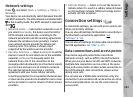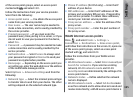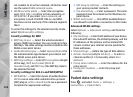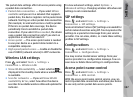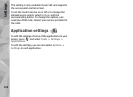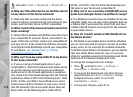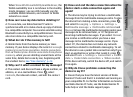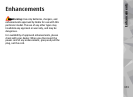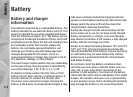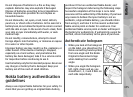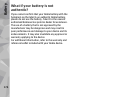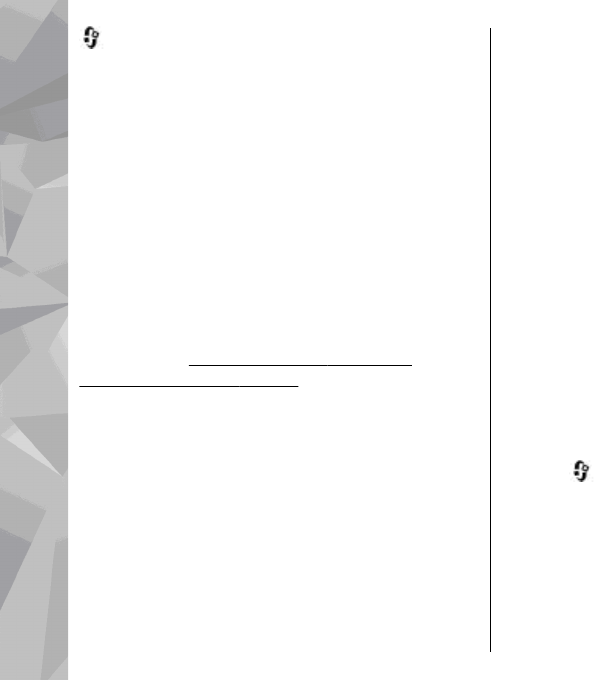
, and select Tools > Bluetooth > Bluetooth >
Off.
Q: Why can’t the other device see the files stored
on my device in the home network?
A: Make sure that you have configured the home
network settings, content sharing is turned on in your
device, and the other device is UPnP compatible.
Q: What can I do if my home network connection
stops working?
A: Switch off the wireless LAN (WLAN) connection from
your compatible PC and your device, and switch it on
again. If this does not help, restart your compatible PC
and your device. If the connection still does not work,
reconfigure the WLAN settings in both your compatible
PC and device.
See "Wireless LAN", p. 109.See
"Connection settings", p. 163.
Q: Why can't I see my compatible PC in my device
in the home network?
A: If you are using a firewall application in your
compatible PC, check that it allows home media server
to use the external connection (you can add Home
media server to the firewall application's exceptions
list). Check from the firewall settings that the firewall
application allows traffic to the following ports: 1900,
49152, 49153, and 49154. Some WLAN access point
devices have a built-in firewall. In such cases, check
that the firewall in the access point device does not
block traffic to the following ports: 1900, 49152,
49153, and 49154. Check that the WLAN settings are
the same in your device and compatible PC.
Q: Why can't I see a wireless LAN (WLAN) access
point even though I know I'm within its range?
A: The WLAN access point may use a hidden service set
identifier (SSID). You can only access networks that use
a hidden SSID if you know the correct SSID, and have
created a WLAN internet access point for the network
on your Nokia device.
Q: How do I switch wireless LAN (WLAN) off on
my Nokia device?
A: The WLAN on your Nokia device switches off when
you are not connected or trying to connect to another
access point, or not scanning for available networks.
To further reduce battery consumption, you can specify
that your Nokia device does not scan, or scans less
often, for available networks in the background. WLAN
switches off in between background scans.
To change the background scan settings:
1. Press
, and select Tools > Settings >
Connection > Wireless LAN.
2. To increase the background scan time interval,
adjust the time in Scan for networks. To stop
background scans, select Show WLAN
availability > Never.
3. To save your changes, press Back.
170
Troubleshooting