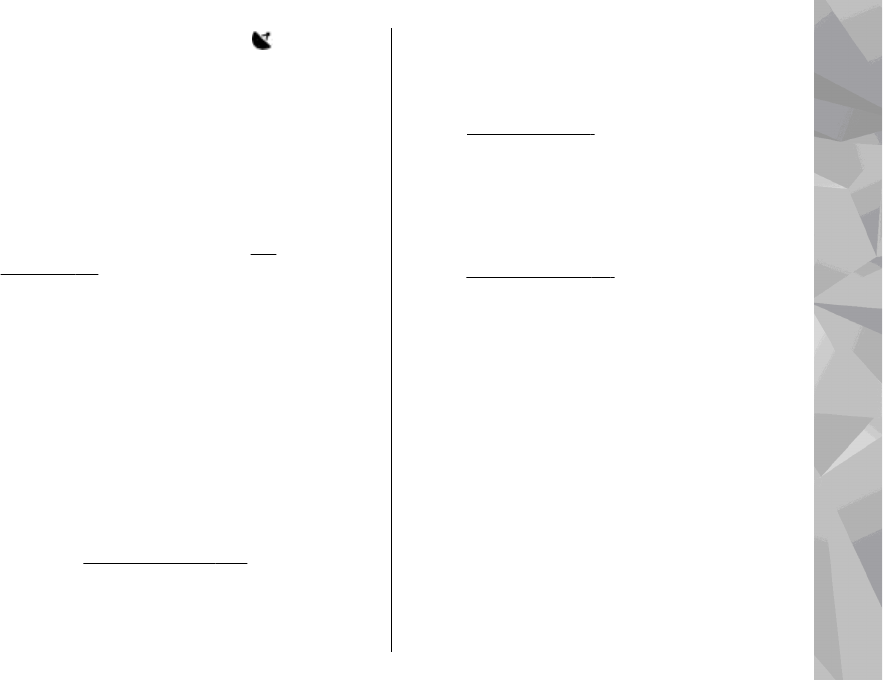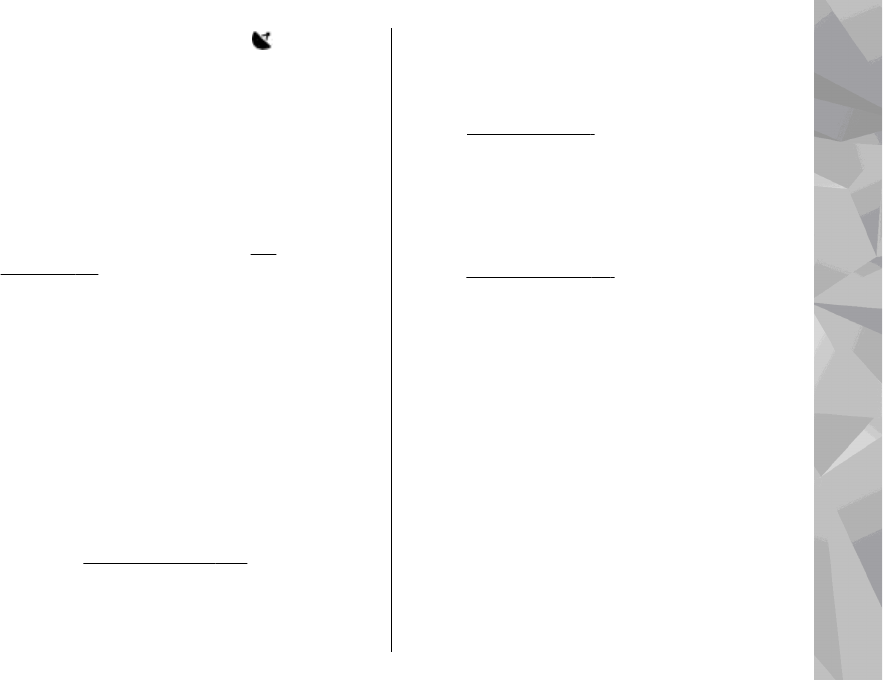
To see where an image marked with was captured,
select Options > Show on map.
View and edit file details
To view and edit image or video properties, select
Options > Details > View and edit and from the
following:
● Tags — Contains currently used tags. Select Add to
add more tags to the current file.
See
"Tags", p. 74.
● Description — To add a free-form description of
the file, select the field.
● Location — This field displays the GPS location
information, if available.
● Title — This field contains a thumbnail image of the
file and the current file name. To edit the name,
select the field.
● Albums — Displays in which albums the current file
is located.
● Resolution — Displays the size of the image in
pixels.
● Duration — Displays the length of the video.
● Usage rights — Select View to view the DRM rights
of this file.
See "Licences", p. 100.
Organise images and videos
You can organise files in Photos as follows:
● To view items in the Tags view, add tags to
them.
See "Tags", p. 74.
● To view items by months, select Months.
● To create an album to store items, select Albums >
Options > New album.
To add an image or a video clip to an album in Photos,
select the item and Add to album from the active
toolbar.
See "Albums", p. 74.
To delete an image or video clip, select the image and
Delete from the active toolbar.
Active toolbar
The active toolbar is available only when you have
selected an image or a video clip in a view.
In the active toolbar, scroll up or down to different
items, and select them by pressing the scroll key. The
available options vary depending on the view you are
in and whether you have selected an image or a video
clip.
To hide the toolbar, select Options > Hide icons. To
activate the active toolbar when it is hidden, press the
scroll key.
Select from the following:
73
Photos