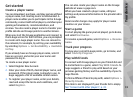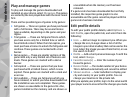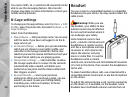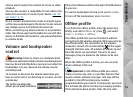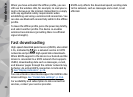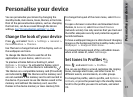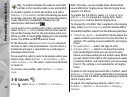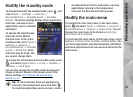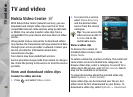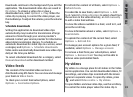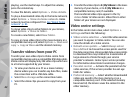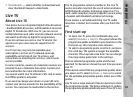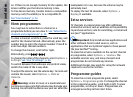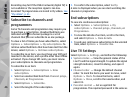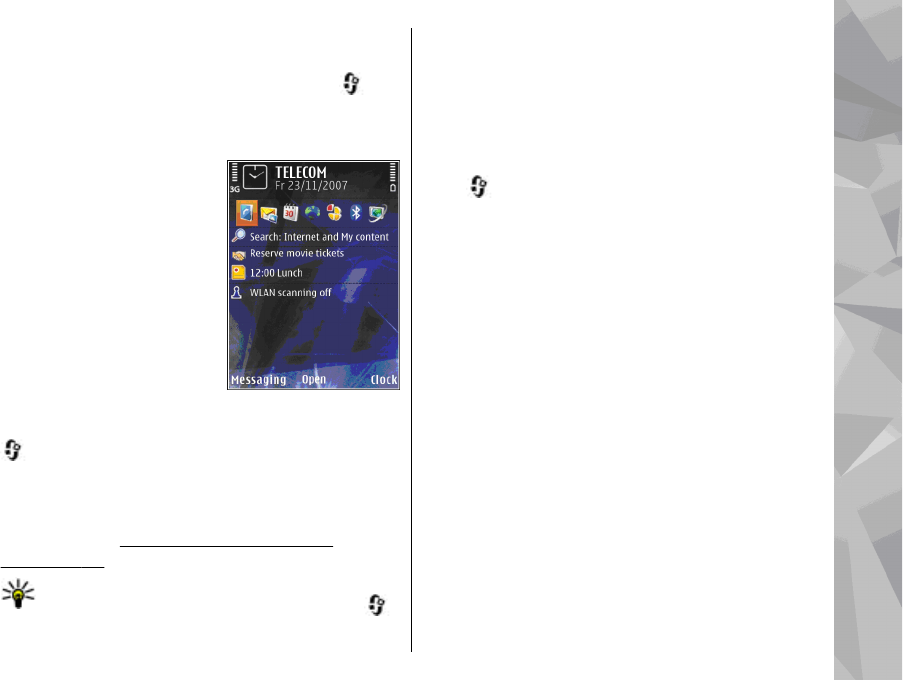
Modify the standby mode
To change the look of the standby mode, press , and
select Tools > Settings > General >
Personalisation > Standby mode > Standby
theme. The active standby display shows application
shortcuts, and events from
applications such as calendar
and player.
To change the selection key
shortcuts or the default
shortcut icons in the active
standby mode, select Tools >
Settings > General >
Personalisation > Standby
mode > Shortcuts. Some
shortcuts may be fixed, and
you cannot change them.
To change the clock shown in the standby mode, press
, and select Applications > Clock > Options >
Settings > Clock type.
You can also change the standby mode background
image or what is shown in the power saver in the
device settings.
See "Change the look of your
device", p. 37.
Tip: To check whether there are applications
running in the background, press and hold
.
To close the applications you do not use, scroll to
an application in the list, and press C. Leaving
applications running in the background
increases the demand on battery power.
Modify the main menu
To change the main menu view, in the main menu,
press
and select Tools > Settings > General >
Personalisation > Themes > Menu view. You can
change the main menu to be shown as Grid, List,
Horseshoe, or V-shaped.
To rearrange the main menu, in the main menu, select
Options > Move, Move to folder, or New folder. You
can move applications used less frequently into folders
and place applications that you use more often into the
main menu.
39
Personalise your device