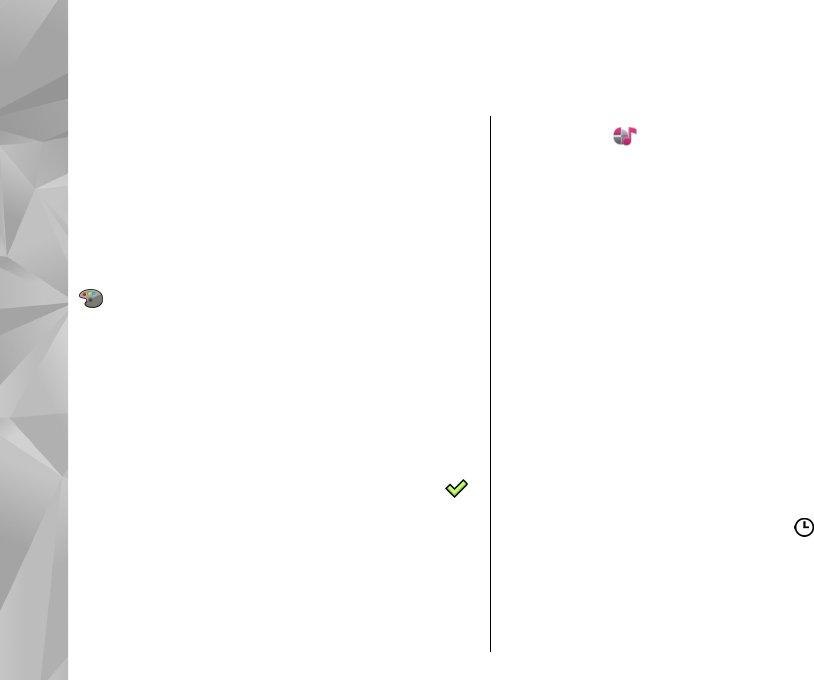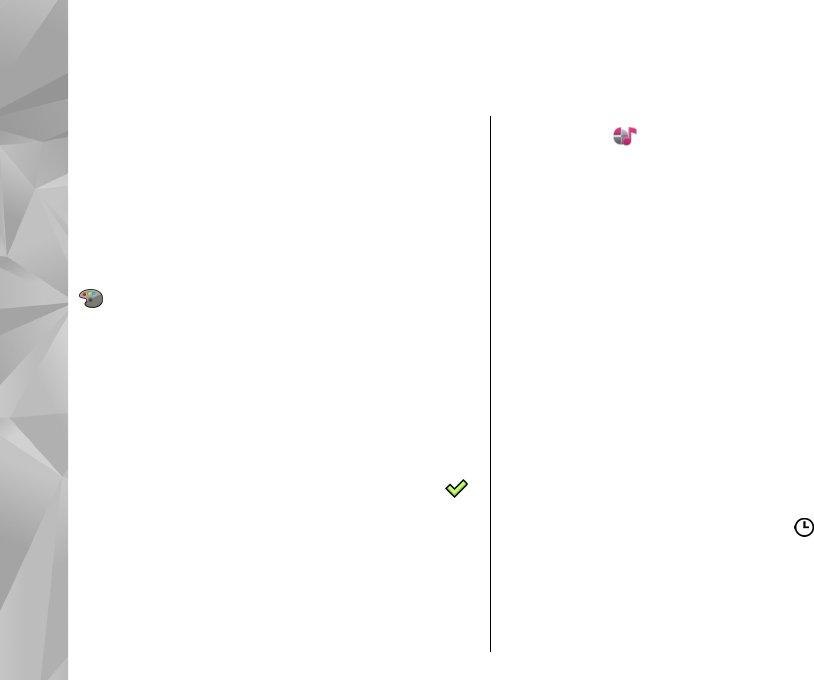
Personalise your device
You can personalise your device by changing the
standby mode, main menu, tones, themes, or font size.
Most of the personalisation options, such as changing
the font size, can be accessed through the device
settings.
Change the look of your device
Select Menu > Settings and Personal > Themes.
You can use themes to change the look of the display,
such as wallpaper.
To change the theme that is used for all the
applications in your device, select General. To preview
a theme before activating it, scroll to the theme, and
wait for a few seconds. To activate the theme, select
Options > Set. The active theme is indicated by
.
To have a wallpaper image or a slide show of changing
images as the background in the home screen, select
Wallpaper > Image or Slide show.
To change the image displayed in the home screen
when a call is received, select Call image.
Profiles
Select Menu > Settings and Personal > Profiles.
You can use profiles to set and customise the ringing
tones, message alert tones, and other tones for
different events, environments, or caller groups. The
name of the selected profile is displayed at the top of
the home screen. If the General profile is in use, only
the date is displayed.
To change a profile, scroll to the profile, and select
Options > Activate.
To personalise a profile, scroll to the profile, and select
Options > Personalise. Select the setting you want
to change.
To set the profile to be active until a certain time within
the next 24 hours, scroll to the profile, select Options >
Timed, and set the time. When the time expires, the
profile changes back to the previously active non-
timed profile. When the profile is timed,
is displayed
in the home screen. The Offline profile cannot be timed.
To create a new profile, select Options > Create
new.
116
Personalise your device