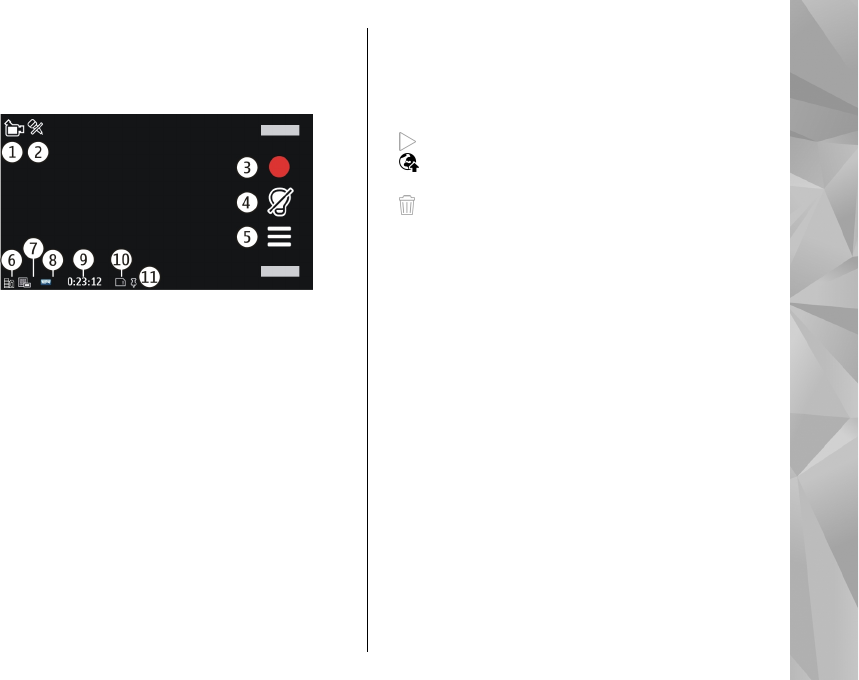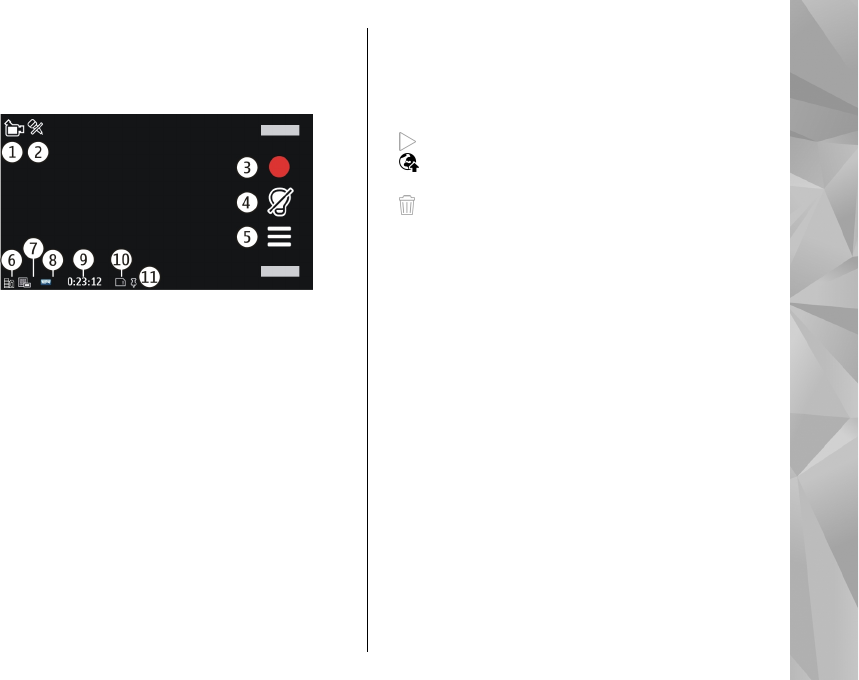
Video recording on-screen controls
and indicators
The video viewfinder displays the following:
1 — Capture mode indicator
2 — Audio mute on indicator
3 — Capture icon. Select to record video clips.
4 — Video light indicator
5 — Recording settings. Select to change settings.
6 — Battery charge level indicator
7 — Video quality indicator. To change this setting,
select Options > Settings > Video quality.
8 — Video clip file type
9 — Available recording time. When you are recording,
the current video length indicator also shows the
elapsed and remaining time.
10 — The location to which the video clip is saved
11 — GPS signal indicator
After recording a video clip
After you record a video clip, select from the following
options (available only if you have selected Options >
Settings > Show last captured video > Yes):
●
Play — Play the video clip you just recorded.
●
— Upload the image to a compatible online
album.
●
Delete — Delete the video clip.
To return to the viewfinder to record a new video clip,
press the capture key.
Camera settings
Still image camera settings
To change the main settings, in image mode, select
Options > Settings and from the following:
● Image quality — Set the resolution. The higher the
image resolution, the more memory the image
consumes.
● Show captured image — View the image after it
is captured, or continue image capturing
immediately.
● Default image name — Define the default name
for captured images.
● Capture tone — Set the tone that sounds when you
capture an image.
97
Camera