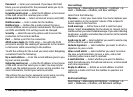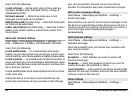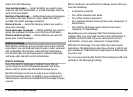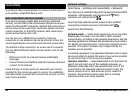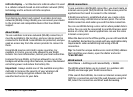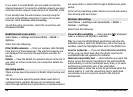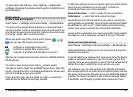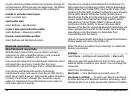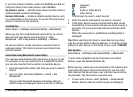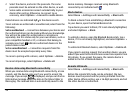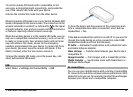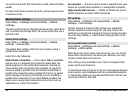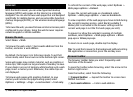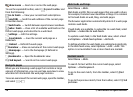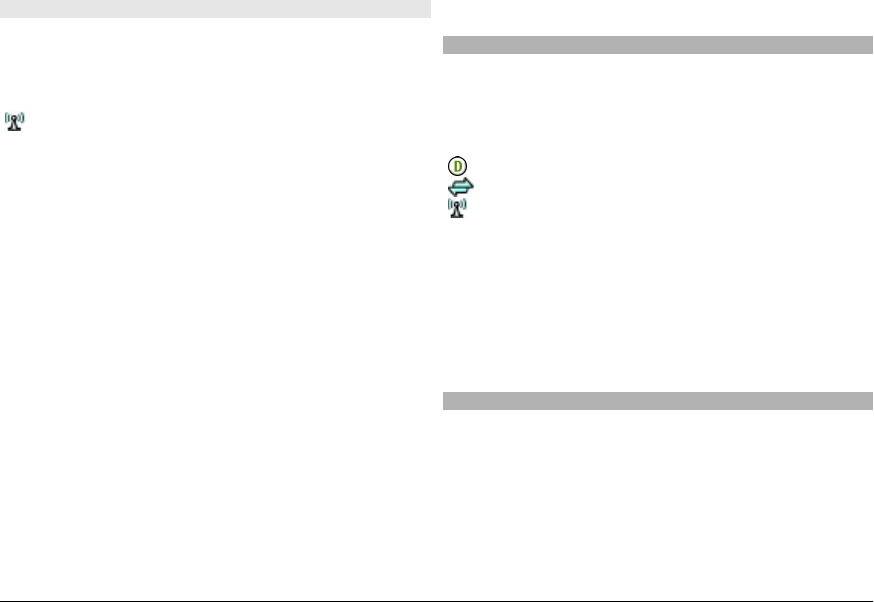
WLAN internet access points
Select Menu > Settings and Connectivity >
Destinations > Access point, and follow the instructions.
To edit a wireless LAN (WLAN) access point, open one of the
access point groups, and select an access point marked with
.
Follow the instructions from your WLAN service provider.
Select from the following:
WLAN network name — Select Enter manually or Search
for networks. If you select an existing network, WLAN
network mode and WLAN security mode are determined by
the settings of its access point device.
Network status — Define whether the network name is
displayed.
WLAN network mode — Select Ad-hoc to create an ad hoc
network and to allow devices to send and receive data
directly; a WLAN access point device is not needed. In an ad
hoc network, all devices must use the same WLAN network
name.
WLAN security mode — Select the encryption used: WEP,
802.1x, or WPA/WPA2 (802.1x and WPA/WPA2 are not
available for ad hoc networks). If you select Open network,
no encryption is used. The WEP, 802.1x and WPA functions
can be used only if the network supports them.
Homepage — Enter the web address of the starting page.
Use access point — Set the device to create a connection
using this access point automatically or after confirmation.
The available options may vary.
Active data connections
Select Menu > Settings and Connectivity > Connection
mgr..
In the active data connections view, you can see open data
connections:
data calls
packet data connections
wireless LAN (WLAN) connections
To end a connection, select Options > Disconnect.
To end all open connections, select Options > Disconnect
all.
To view the details of a connection, select Options >
Details.
Synchronisation
With the Sync application, you can synchronise your notes,
messages, contacts, and other information with a remote
server.
Select Menu > Settings > Connectivity > Data transfer >
Sync.
You may receive synchronisation settings as a configuration
message from your service provider.
© 2009 Nokia. All rights reserved. 69