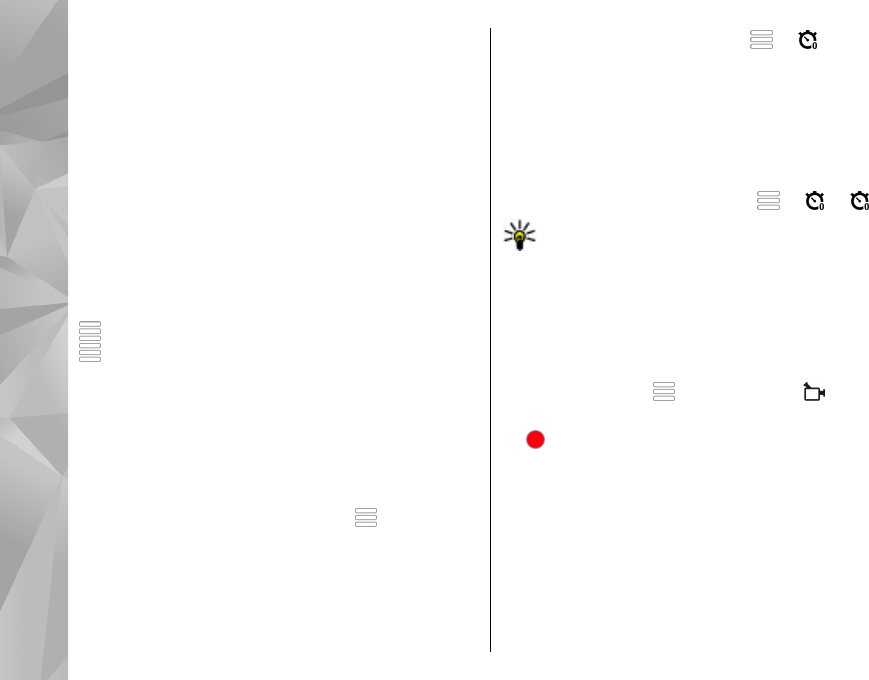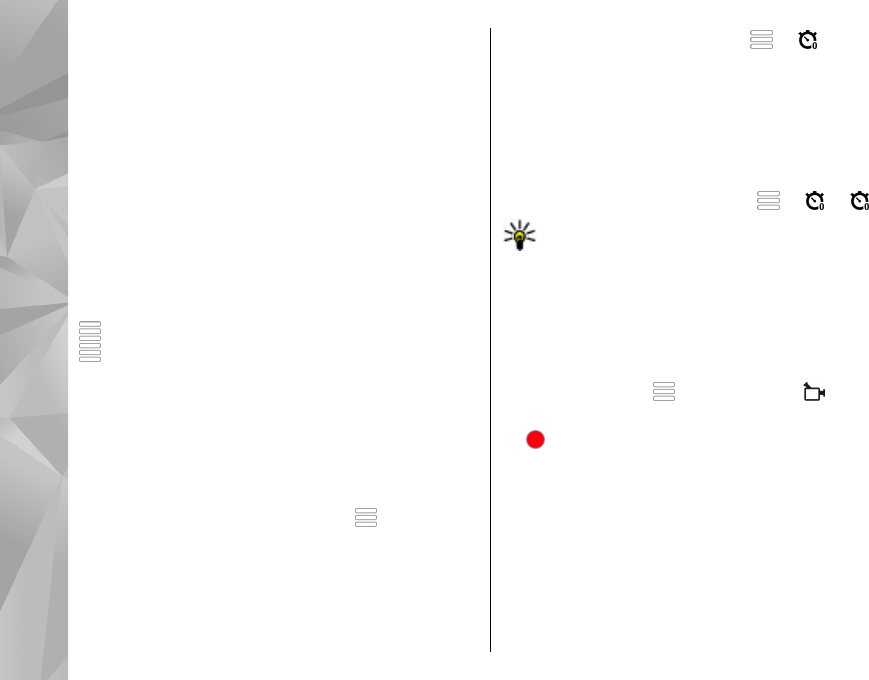
To make your own scene suitable for a certain
environment, scroll to User defined, and select Edit.
In the user defined scene you can adjust different
lighting and colour settings. To copy the settings of
another scene, select Based on scene mode and the
desired scene. To save the changes and return to the
scenes list, select Back. To activate your own scene,
select User defined > Select.
Capture images in a sequence
Select Menu > Applications > Camera.
Sequence mode is available only in the main camera.
To start capturing images in a quick sequence, select
> Sequence. To close the settings window, select
. Press and hold the capture key. The device captures
images until you select Stop or until the memory runs
out.
The captured images are displayed in a grid. To view
an image, select the image. To return to the sequence
mode viewfinder, press the capture key.
You can also use sequence mode with the self-timer.
To deactivate sequence mode, select
> Single
shot.
You in the image — self-timer
Use the self-timer to delay the capture so that you can
include yourself in the image.
To set the self-timer delay, select > , and the
delay needed before the image is captured.
To activate the self-timer, select Activate. The
stopwatch icon on the screen blinks and the remaining
time is displayed when the timer is running. The
camera captures the image after the selected delay
elapses.
To switch off the self-timer, select
> > .
Tip: Select 2 seconds to keep your hand steady
when capturing an image.
Video recording
Record videos
1. To switch from image mode to video mode, if
necessary, select
and video mode .
2. To start recording, press the capture key or select
. A red record icon is displayed.
3. To pause recording at any time, select Pause. To
resume, select Continue. If you pause recording
and do not press any key within one minute, the
recording stops.
To zoom in or out of the subject, use the zoom keys.
4. To stop recording, press the capture key. The video
clip is automatically saved in Photos.
96
Camera