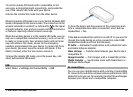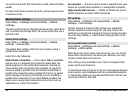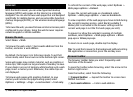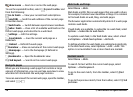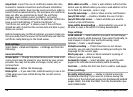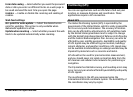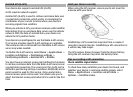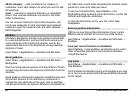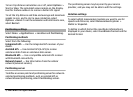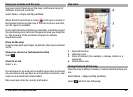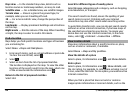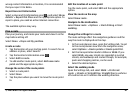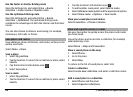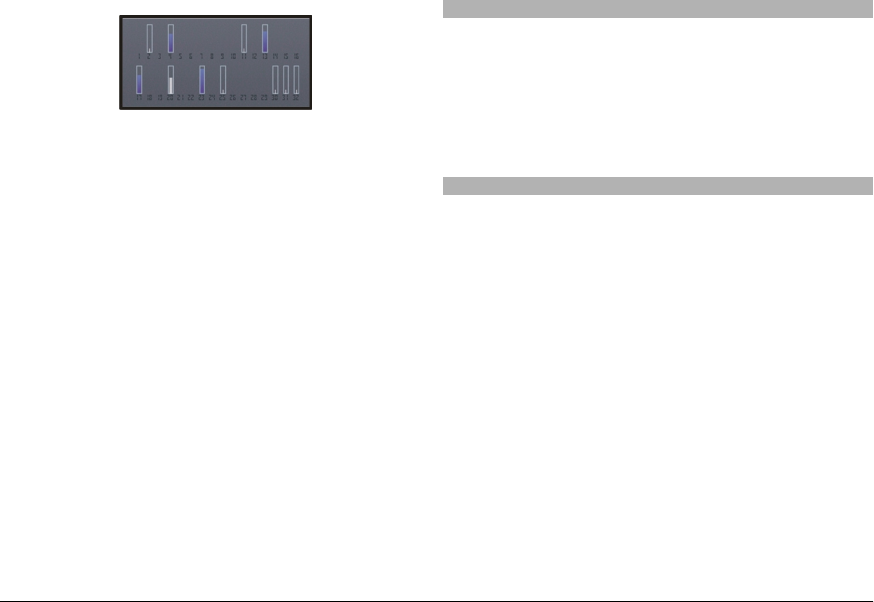
If your device has found satellites, a bar for each satellite is
shown in the satellite info view. The longer the bar, the
stronger the satellite signal. When your device has received
enough data from the satellite signal to calculate your
location, the bar colour changes.
To view the positions of found satellites, select Chg. view.
Initially your device must receive signals from at least four
satellites to be able to calculate your location. When the
initial calculation has been made, it may be possible to
continue calculating your location with three satellites.
However, the accuracy is generally better when more
satellites are found.
If no satellite signal can be found, consider the following:
• If you are indoors, go outdoors to receive a better signal.
• If you are outdoors, move to a more open space.
• Ensure that your hand does not cover the GPS antenna of
your device.
• If the weather conditions are bad, the signal strength
may be affected.
• Some vehicles have tinted (athermic) windows, which
may block the satellite signals.
Position requests
You may receive a request from a network service to receive
your position information. Service providers may offer
information about local topics, such as weather or traffic
conditions, based on the location of your device.
When you receive a position request, the service that is
making the request is displayed. Select Accept to allow your
position information to be sent or Reject to deny the request.
Landmarks
Select Menu > Applications > Location and Landmarks.
With Landmarks, you can save the position information of
specific locations in your device. You can sort the saved
locations into different categories, such as business, and add
other information to them, such as addresses. You can use
your saved landmarks in compatible applications, such as GPS
data.
GPS coordinates are expressed using the international
WGS-84 coordinate system.
Select Options and from the following:
New landmark — Create a new landmark. To make a
positioning request for your current location, select Current
position. To enter the position information manually, select
Enter manually.
Edit — Edit or add information to a saved landmark (for
example, a street address).
© 2009 Nokia. All rights reserved. 81